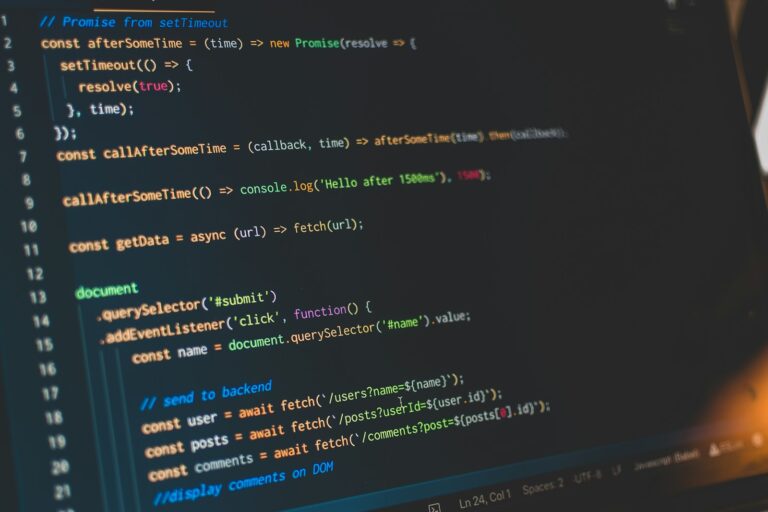In Windows, the UAC (User Acccess Control) can be beneficial for preventing the novice Windows user from doing damage to their system. However, for power-users like me, it can be a huge nuisance and we just want to disable it! If you are using Visual Studio with Windows 7, UAC could be disabled to prevent those annoying messages, however in Windows 8 it is not so easy.
What is Windows User Account Control (UAC)?
Windows User Account Control (UAC) is a security feature introduced by Microsoft starting with Windows Vista. UAC aims to improve the security of Windows by limiting application software to standard user privileges until an administrator authorizes an increase in privilege level. This is in contrast to previous versions of Windows, where applications often ran with administrator-level access by default, potentially exposing systems to malicious software or accidental system changes by users.
Benefits of Windows UAC
- Enhanced Security: The primary benefit of UAC is the enhanced security it provides. By requiring explicit permission to run applications or perform tasks that could affect the system’s operation or security, UAC helps prevent malware from silently installing or executing. This barrier is significant in an era where security threats are increasingly sophisticated and prevalent.
- Least Privilege Principle: UAC embodies the principle of least privilege, which states that users and applications should run with the minimum set of privileges necessary to complete a task. This reduces the risk of a security breach by limiting the potential damage that can be done if an application is compromised.
- User Awareness: UAC promotes user awareness by notifying them whenever a program attempts to make changes that require administrator-level permission. This acts as a deterrent against the installation of untrusted software and encourages users to think twice before granting elevated privileges.
- Standard User Compatibility: UAC improves the compatibility of applications for standard users. Developers are encouraged to write applications that do not require administrator privileges, making software more secure and usable for users without administrative rights.
Drawbacks of Windows UAC
- User Annoyance: One of the most cited drawbacks of UAC is the potential for user annoyance. Frequent pop-up prompts asking for permission to continue with certain actions can lead to “click fatigue,” where users automatically approve all prompts without reading or understanding them, potentially compromising security.
- Compatibility Issues: Some older applications not designed with UAC in mind may not function properly under its restrictions. This can lead to frustration for users who rely on such software, requiring either updates from the software vendor or adjustments to UAC settings by the user, potentially weakening security.
- False Sense of Security: There’s a risk that UAC might give users a false sense of security. While UAC can prevent many unauthorized actions, it is not a panacea against all forms of malware or security threats. Users might become complacent, thinking UAC will protect them from all risks, which is not the case.
- Performance Concerns: Though generally minimal, UAC can introduce a slight delay in the execution of applications requiring elevation, as the system pauses to display the UAC prompt and await user input.
Windows User Account Control represents a significant step forward in operating system security, embodying the principle of least privilege and enhancing user awareness of potentially dangerous actions. However, its effectiveness is balanced by challenges such as potential user annoyance, compatibility issues with older software, a possible false sense of security, and minor performance concerns. Like any security feature, UAC’s benefits must be weighed against its drawbacks in the context of an overall security strategy.

Visual Studio and UAC Challenges Explained
Visual Studio is an integrated development environment (IDE) created by Microsoft for developing computer programs, websites, web apps, web services, and mobile apps. As a comprehensive suite, it supports multiple programming languages such as C++, C#, Visual Basic, F#, Python, and more, alongside a wide range of developer tools for software development and testing. Visual Studio facilitates the development process from start to finish, providing developers with the necessary tools to code, compile, debug, and deploy applications.
How UAC Affects Visual Studio
The interaction between User Account Control (UAC) and Visual Studio revolves primarily around the security model of Windows. UAC, designed to prevent unauthorized changes to the operating system by running applications and tasks under restricted permissions, can have several implications for the workflow in Visual Studio.
- Running Visual Studio as an Administrator: Certain development tasks, such as debugging applications that require administrative privileges or developing for the Windows platform (like Windows Services or listening on HTTP ports with IIS), may necessitate running Visual Studio as an administrator. UAC prompts the user for confirmation or an administrative password each time Visual Studio is launched with elevated privileges, ensuring that the elevated status is intentional and authorized.
- Developing and Testing Applications: UAC impacts the development and testing of applications that require elevated privileges. Developers need to design and test their applications with UAC in mind, ensuring that their applications can properly request elevation when necessary and handle scenarios where they are denied elevated privileges. This often involves coding specific UAC manifest files into applications and understanding how to interact with UAC’s security restrictions programmatically.
- Deployment and Installation: When deploying applications developed in Visual Studio, UAC affects how applications are installed and run on client machines. Installers that make system-wide changes must be able to prompt for elevation. Developers must ensure that their deployment projects are UAC-aware and properly configured to request the necessary permissions, which can add complexity to the deployment process.
- Impact on Developer Workflow: Frequent UAC prompts can disrupt the development workflow, especially when performing tasks that require elevation repeatedly. This can lead to decreased productivity and, in some cases, encourage risky behaviors like disabling UAC or granting unnecessary administrative rights to applications, which can compromise system security.
Despite these challenges, UAC plays a crucial role in maintaining system security and integrity, making it essential for developers to understand and accommodate its requirements in their development process. By doing so, developers can ensure that their applications are secure, compatible with modern Windows security standards, and provide a seamless user experience, even in a UAC-enforced environment. Balancing the need for security with the demands of development requires careful planning and a thorough understanding of both Visual Studio and UAC’s operational intricacies.
How to force Visual Studio to always run as an Administrator in Windows 8
- Right-click on
devenv.exeand select “Troubleshoot compatibility” - Select “Troubleshoot program”
- Check “The program requires additional permissions”
- Click “Next”
- Click “Test the program…”
- Wait for the program to launch
- Click “Next”
- Select “Yes, save these settings for this program”
- Click “Close”
And there you have it, a solution that works once and for all in Windows 8. Did this work for you? Let the community know below!