Ever wonder how some people are able to tag just the first name on Facebook? It is much more natural since we don’t usually refer to our friends or family with their full name. In this article, we’ll show you how to tag someone on Facebook.
Table of Contents
What are Facebook Tags?
Facebook tagging is a feature that allows users to identify and reference people in photos, videos, or posts on Facebook. With this feature, you can link a friend’s profile to a post, and it will appear on their timeline, ensuring they are notified about the post.
When you tag someone in a photo or video, Facebook recognizes and stores this information, associating the tagged person with the image or video. This is also used in their facial recognition systems to automatically suggest tags on uploaded photos.
Tagging in a status update or comment allows you to mention another user in a way that links directly to their profile. The tagged user, along with their friends, may also see the post, depending on the privacy settings.
While tagging promotes interaction, it’s important to respect each other’s privacy. Facebook provides options to review and approve tags before they appear to ensure users have control over what they’re tagged in.
How to Tag Someone on Facebook Using the First Name Only
Here are some quick instructions on how to tag a person/friend on Facebook:
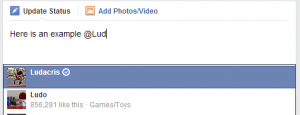
- To tag someone, use the @ symbol and start spelling the name of the person you’d like to tag. From your dropdown menu, the desired name should appear. Choose it by clicking tag or pressing <enter>.
- Make sure the name is highlighted in blue. Then simply back space as many times as needed until only the first name is highlighted in blue.
Do my friends need to approve tags?
Yes, Facebook provides the option to approve tags before they appear on your timeline. This allows you to have control over what you’re tagged in. To enable tag approvals, follow these steps:
- Open Facebook and go to the Settings menu.
- Click on “Privacy” in the left-hand column.
- Look for the “Timeline and Tagging” section and click on it.
- In the “Review” section, find the option “Review tags people add to your posts before the tags appear on Facebook?” and click on “Edit.”
- Select the “Enabled” option.
With tag approvals enabled, whenever someone tags you in a post, photo, or video, it will not appear on your timeline immediately. Instead, you will receive a notification to review the tag and choose whether to accept or decline it.
This feature allows you to manage and control the content associated with your profile, ensuring that only the tags you approve are visible to others.

Why Can’t I Tag Someone on Facebook?
There are several reasons why you might not be able to tag a friend or person on Facebook:
- The person you’re trying to tag has altered their privacy settings to restrict who can tag them in posts.
- You’re not friends with the individual on Facebook. Some users only allow their friends to tag them.
- The individual has blocked you. If someone blocks you on Facebook, you can’t tag or contact them.
- The Facebook post where you’re trying to tag someone may not permit tags. This depends on the privacy settings of the person who posted it.
- Your own account may have limitations due to violations of Facebook’s Community Standards.
- There may be a temporary technical glitch in the Facebook platform causing the issue.
- The user might have deactivated their account, making them untaggable.
How to Remove a Tag on Facebook?
There could be several reasons why you would want to remove a tag on Facebook:
- You may not want a particular photo, post, or status update associated with your profile.
- The content you’re tagged in might be inappropriate or offensive.
- The tagged post or photo might involve sensitive or private information.
- You may not want to be associated with the person who tagged you or with the other individuals tagged in the post.
- You might be tagged in a spam post.
- The content could be irrelevant to you or might not represent your current interests or values.
- The tag might lead to unwanted attention or interaction from other Facebook users.
- You could be trying to manage your online presence and personal branding, which the tagged content might not align with.
If you’re not happy with a post you’re tagged in, you can remove the tag or ask the person who tagged you to take the photo or post down:
- Go to the post or photo.
- Click
in the top right.
- Click Remove tag.
- Choose to remove the tag or ask the person who shared the photo to take it down

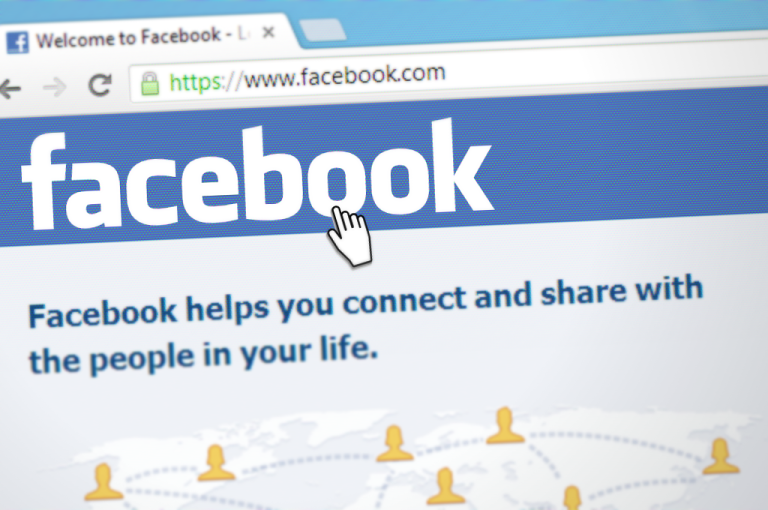
 in the top right.
in the top right.
Sonia,
When I used to tag friends in comments it would only show my friends when I started to type their name. Now, there is a list of random people/pages that I do not follow, which makes it harder to find my friend’s name and increases my likelihood of accidentally selecting someone else.
Interestingly enough, I feel like this isn’t happening on my tablet, but IS happening on my mobile. Is there a way to change a setting so only my friends show up when I @tag?
Love face
Thanks Amy
This doesn’t work in Chrome
Hi Vicki,
This feature that Facebook offers is not browser-specific and should work in Chrome. I just tested it myself. Click the @ symbol then start typing your friend’s name. It should pop right up. Then you can hit backspace until only their first name appears, or you can keep their whole name. 🙂
How can you tag for example my Father name is Sam Orlando without notifying 7000 Sam Orlando’s. I have tried everything should I use @Sam but it still notifies 7000 people. My Father is 105 and I am putting up some old pictures from 1942 to 1974 and I would like my family to know those family members that have died before face book was born. They all have names like Louisa – age 100 (I get Louisa Johnson – I want Louisa MacNeill Orlando). I would like to tag but I don’t want anyone upset with me.
It does not work anymore om my Samsung S7. When I use the backspace button, it removes the whole name, not only the last name. Searching for days for a solution. No luck,
Using backspace to delete last name on a tag in facebook no longer works on my Samsung s7 since the last update. Help?!
Same Exact problem here Eddy & Patty C, Galaxy S7 deleting the whole name, it used to not do this. Very frustrating, can’t find a solution ANYWHERE
Hello Eddy, Patty & Matt,
I have been looking for a solution as well, but I don’t have a Galaxy S7 phone to test it on. I have an Android and just tried tagging on my status, and on a friend’s wall and was able to backspace once to delete their last name.
Make sure you have the most recent Facebook App and not using an older version.
Also, I know this is inconvenient, but until this issue is fixed, you could always use Chrome from your phone to tag someone (instead of the app).
Sonia,
I have a LGG4 and have the same problems as the ones with the Galaxy phone. My app is up to date and still deletes the entire name.
I have the same problem on my Samsung Galaxy Galaxy 7. Backspacing deletes the whole name since the last update. A solution, please! Help! ~
Same issue here, Samsung Note 5