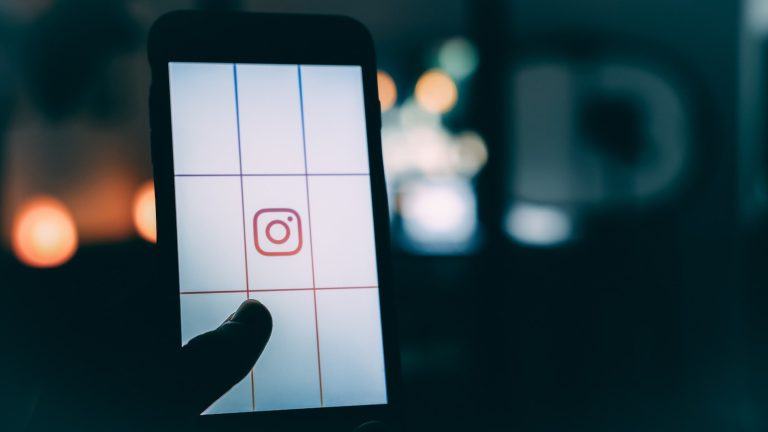Instagram Stories allow users to share moments with their followers through short, engaging videos. Sometimes, you may need to trim your Story video to fit within the time limits or to remove unnecessary footage. Here’s a step-by-step guide to help you trim an Instagram Story video efficiently.

Step 1: Open Instagram Stories
Launch the Instagram app on your phone. Swipe right on your feed or tap the camera icon at the top left of the screen to open the Stories camera.
Step 2: Select or Record a Video
To use a pre-recorded video, tap the gallery icon in the bottom left corner of the screen. Browse your library and select the video you want to upload.
To record a new video, press and hold the capture button. Once recorded, it will automatically appear in the Stories editor.
Step 3: Trim the Video
After selecting or recording your video, tap the video thumbnail to access the trimming tool. Drag the timeline handles to shorten the video to your desired length. The preview will update in real time as you adjust.
If Instagram’s built-in tools don’t meet your needs, consider editing the video in a third-party app before uploading it to Instagram Stories.
Step 4: Review and Share
When you’re satisfied with the trimmed video, tap ‘Done.’ You can now add stickers, text, effects, or drawings to customize your Story.
Finally, tap ‘Your Story’ to share it with your followers or select specific people to send it to.
Trimming your video can make your Story more impactful and keep your audience’s attention. Shorter videos often perform better, especially when they highlight the most engaging parts.
Advanced Editing Options
Instagram’s trimming tools are helpful for quick edits, but they lack advanced capabilities found in standalone apps. For detailed editing, consider using apps like InShot, CapCut, or Adobe Premiere Rush. These apps allow for precise trimming, adding transitions, adjusting speed, and incorporating effects to make your Story stand out.
InShot, for example, offers easy-to-use features like music integration, text overlays, and filters. CapCut provides advanced tools like keyframe animation and background removal, while Adobe Premiere Rush is ideal for professional-grade edits, offering multiple video tracks and color correction.
Using these apps, you can enhance your Story beyond Instagram’s limitations. After editing, simply export the video and upload it to Instagram Stories for a polished, professional look. Advanced editing not only improves video quality but also grabs more viewer attention.
Stay Ahead with Instagram Updates

Instagram frequently updates its features, so keeping up with the latest changes ensures you’re making the most of its tools. Use these steps to trim your Instagram Story video and create content that resonates with your audience.
By following this guide, you can easily trim and refine your Instagram Story videos to make them more engaging and share-worthy. Try it today and see how a well-edited Story can enhance your Instagram presence.