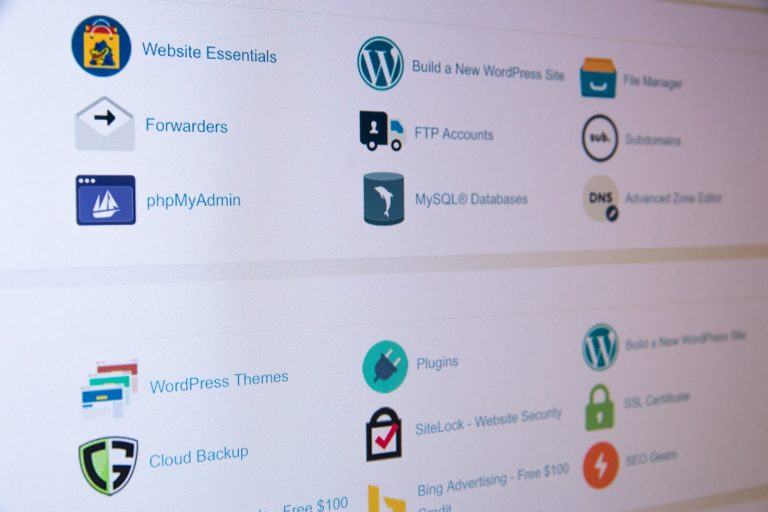NGINX is a high-performance web server that also functions as a reverse proxy, load balancer, and HTTP cache. Integrating NGINX with cPanel can enhance your server’s efficiency and speed. This guide will walk you through the installation and configuration process.
Table of Contents
Prerequisites
- Root access to your server.
- Familiarity with the command-line interface.
- A current backup of your server.
Step 1: Backup Your Server
Before making any changes, ensure you have a complete backup. You can use cPanel’s backup feature or perform a backup via the command line.
Step 2: Install NGINX Using WHM’s NGINX Manager
cPanel now offers an official NGINX Manager for seamless integration. To install NGINX:
- Log in to WHM as the root user.
- Navigate to Home » Software » NGINX Manager.
- Click the Install button.
The system will handle the installation and configure NGINX as a reverse proxy to Apache. This setup allows NGINX to serve static content efficiently while Apache manages dynamic content.
Step 3: Configure NGINX Settings
After installation, you can manage NGINX settings through the NGINX Manager:
- Use Caching by Default: Enable this to have new accounts use caching automatically.
- Clear Cache for All Users: Use this option to clear cached data for all accounts.
- Restart NGINX: Restart the NGINX service if needed.
- Rebuild Configuration: Rebuild NGINX’s configuration files.
- Uninstall NGINX Reverse Proxy: Remove NGINX from your server if necessary.
For user-specific settings, navigate to the User Settings tab within the NGINX Manager. Here, you can enable or disable caching for individual accounts and clear their cache as needed.
Step 4: Verify NGINX Installation
To confirm that NGINX is functioning correctly:
- Open a terminal or command prompt.
- Execute the following command, replacing
yourdomain.comwith your actual domain:curl -I http://yourdomain.com - Check the response headers for a line that starts with
Server: nginx. This indicates that NGINX is serving your website.
Benefits of Using NGINX with cPanel
Integrating NGINX as a reverse proxy with Apache combines the strengths of both servers:
- Improved Performance: NGINX handles static content efficiently, reducing server load.
- Enhanced Scalability: Better management of concurrent connections.
- Resource Optimization: Lower memory and CPU usage compared to using Apache alone.
Conclusion
By following this guide, you can successfully install and configure NGINX on your cPanel server, leveraging its performance benefits alongside Apache’s capabilities. Regularly monitor your server’s performance and adjust configurations as needed to maintain optimal operation.
Note: Always ensure that your cPanel and WHM installations are up to date to take advantage of the latest features and security updates.
Further Reading
- NGINX Official Documentation: This is an excellent resource for understanding NGINX and its features, directly from the source. https://nginx.org/en/docs/
- Engintron Official GitHub Repository: This repository provides the official source code for Engintron, along with installation guides, FAQs, and a discussion area for issues. https://github.com/engintron/engintron
- Apache vs. NGINX Comparison: This article provides a detailed comparison between Apache and NGINX, two of the most popular web servers. https://www.digitalocean.com/community/tutorials/apache-vs-nginx-practical-considerations