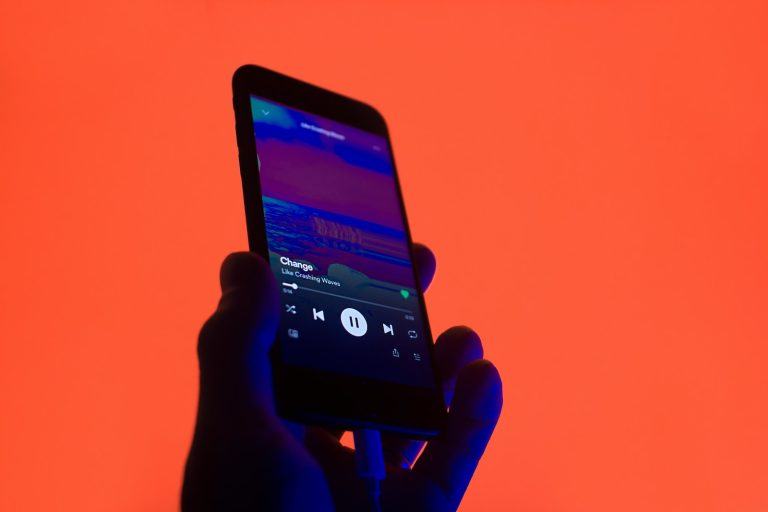Music has become more than just entertainment; it’s a way to connect and share experiences. Spotify makes it easy to share the songs, albums, and playlists you love with friends on Facebook. Whether you want to share individual tracks or let people see what you’re listening to in real-time, Spotify offers simple tools to get started.
Here’s a step-by-step guide to linking your Spotify account to Facebook and sharing music with your friends.
Table of Contents
Why Connect Spotify to Facebook?
Sharing music on Facebook isn’t just about letting people know what you like. It’s a chance to:
- Introduce new artists and songs: Help friends discover music they might enjoy.
- Spark conversations: Music is a universal language that can start meaningful exchanges.
- Build deeper connections: Shared playlists and recommendations can bring people closer.
By linking Spotify and Facebook, you can integrate these platforms seamlessly, making sharing simple and effective.
Step 1: Link Your Spotify Account to Facebook
Before sharing music, you’ll need to connect Spotify to your Facebook account. This ensures you can post songs, playlists, and listening activity directly to Facebook. Here’s how:
- Open Spotify
Launch the Spotify app on your desktop or mobile device. - Access Settings
- On a desktop, click the arrow next to your profile picture at the top-right corner.
- On a smartphone, tap “Home” at the bottom, then tap “Settings” (gear icon) in the top-right.
- Find the Social Section
Scroll through the settings until you find the “Social” section. - Connect to Facebook
- Look for the option to connect with Facebook and select it.
- Spotify will prompt you to log in to Facebook. Enter your Facebook credentials and allow access.
Once linked, you can easily share music directly from Spotify to Facebook.
Step 2: Share Individual Songs, Albums, or Playlists
You might want to share a specific song, album, or playlist that resonates with you. Here’s how:
- Choose What to Share
Find the song, album, or playlist you’d like to share. - Tap the Three Dots
Look for the “…” (three dots) icon next to the song, album, or playlist. - Select the Share Option
In the menu that appears, choose “Share.” - Post to Facebook
- A list of sharing options will appear. Select “Facebook.”
- Spotify will open a window where you can write a short message to accompany your post.
- Once ready, click or tap “Share to Facebook.”
Your post will appear on your Facebook feed, allowing friends to see your recommendation. They can click on it to listen on Spotify.
Step 3: Share Real-Time Listening Activity
For those who listen to music all the time and want to share their taste continuously, Spotify offers an option to share your listening activity automatically. This lets your friends see what you’re playing in real-time.
Here’s how to enable it:
- Go to the Social Section
Return to Spotify’s settings and find the “Social” section. - Toggle Listening Activity
Look for the option labeled “Share my listening activity on Spotify” and switch it on. - Adjust Privacy Settings if Needed
Be aware that this setting shares all your Spotify activity. If there are songs or genres you’d prefer to keep private, stick to sharing individual songs or playlists instead.
When this feature is enabled, your Facebook friends can view your listening activity through Spotify’s Friend Activity feed.
Privacy Considerations
Sharing music is fun, but it’s worth considering privacy:
- Control Your Audience: Before posting, ensure your Facebook settings align with who you want to see your shared music.
- Review Your Activity: If you opt to share your real-time listening, remember that everything you play will be visible. You can turn off the feature anytime.
- Stay Respectful: Avoid sharing music that might offend your friends.
Tips for Sharing Music on Facebook
To make the most of your sharing experience, here are some tips:
- Create Collaborative Playlists: Invite friends to contribute to playlists, fostering a group music experience.
- Use Descriptions: When sharing a song or playlist, include a short message about why you like it or what it means to you.
- Highlight New Artists: Support up-and-coming musicians by sharing their work.
Why Sharing Music Matters
Music is a powerful way to bond with others. Sharing your favorite tracks can:
- Help you find common interests with friends.
- Encourage others to share their recommendations with you.
- Create opportunities for new friendships based on shared tastes.
Start Sharing Today
Now that you know how to link Spotify to Facebook and share music, it’s time to start. Pick a favorite song, create a playlist, or enable real-time listening activity. Sharing music is a great way to connect with friends, discover new tunes, and celebrate your love for music.