Netflix error code NW-3-6 is a common issue that users encounter, indicating a network connectivity problem that prevents access to Netflix services. This error typically arises when there’s a configuration issue within the user’s home network, affecting the ability to stream Netflix content seamlessly. Addressing this error is crucial for ensuring uninterrupted streaming experiences. By understanding and resolving the underlying network connectivity issues, users can quickly return to enjoying their favorite shows and movies without disruption. This article with help you to fix the Netflix error code NW-3-6.
Table of Contents
Understanding Netflix Error Code NW-3-6
What is Error Code NW-3-6?
Error code NW-3-6 is a specific Netflix error that signals difficulties with network connectivity. This error suggests that the device on which Netflix is being accessed cannot reach the Netflix servers due to a breakdown in the network path. It’s a clear indicator that the streaming device is unable to communicate effectively with Netflix, which is essential for accessing and streaming content.
Common Reasons Behind the Error
Several factors can contribute to the occurrence of error code NW-3-6, including:
- Incorrect Network Configuration: Improperly configured network settings can prevent your device from connecting to Netflix.
- ISP Restrictions: Sometimes, Internet Service Providers (ISPs) may implement restrictions that can inadvertently block access to streaming services like Netflix. Contact your internet service provider if the issue persists.
- Router or Modem Issues: Faulty or outdated hardware can lead to connectivity problems. Routers and modems that are not functioning correctly or that need an update can disrupt the network connection.
- VPN or Proxy Interference: Using a VPN or proxy can cause error code NW-3-6 by obscuring the device’s location, leading to access issues due to regional content restrictions imposed by Netflix.
Understanding these common causes is the first step towards troubleshooting and resolving the NW-3-6 error, ensuring a smooth and enjoyable streaming experience on Netflix.
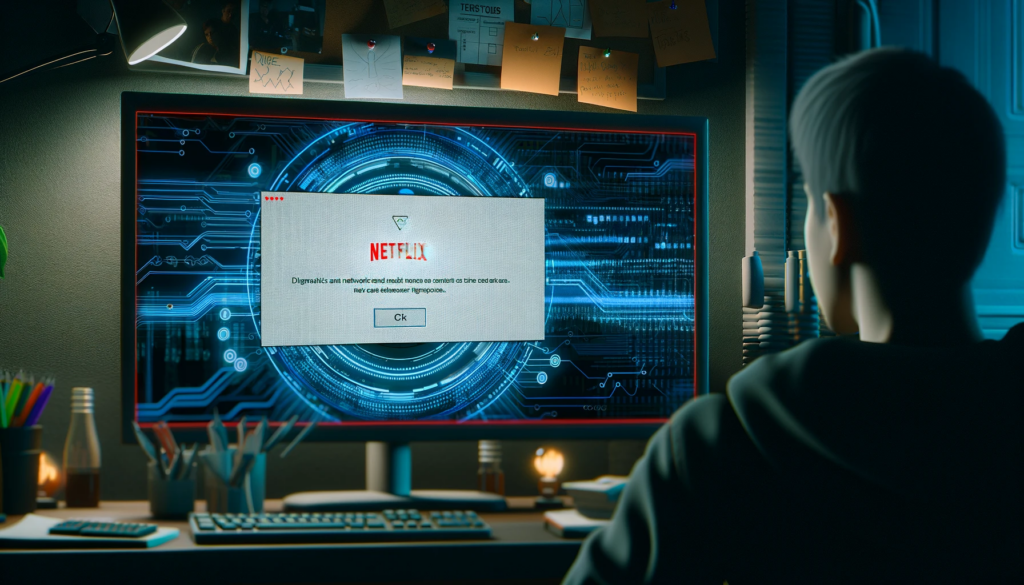
Initial Troubleshooting Steps
When encountering the Netflix error code NW-3-6, several initial steps can be taken to resolve the issue. These steps are designed to address common network connectivity problems that could be preventing your device from accessing Netflix.
Restarting Your Streaming Device
A simple yet effective first step is to restart your streaming device. This action can clear temporary glitches affecting connectivity.
- For Roku: Navigate to the settings menu, select “System,” and then “System restart.” Alternatively, you can unplug the Roku device, wait a few moments, and then plug it back in.
- For Smart TVs: Power off the TV using the remote or the power button, wait about 30 seconds, and then turn it back on. This process can help reset the network connection.
- For Gaming Consoles: Go to the console’s power settings and select “Restart.” For consoles without this option, turning the device off and then on again after a short wait can serve the same purpose.
Restarting Your Network
Resetting your home network can also help resolve error code NW-3-6 by refreshing your internet connection.
- Turn off your streaming device and unplug both your modem and router.
- Wait for at least 1 minute before plugging in the modem and router. Allow them a few minutes to fully restart and establish a connection.
- Turn your streaming device back on and attempt to access Netflix again.
The Importance of a Stable Internet Connection
A stable and robust internet connection is crucial for streaming Netflix without interruptions. If restarting your device and network does not resolve the issue, it may be necessary to check the speed and stability of your internet connection. Ensuring your network’s reliability can significantly reduce the occurrence of connectivity-related errors like NW-3-6.

Advanced Troubleshooting Techniques
When initial steps fail to resolve the Netflix error code NW-3-6, advanced troubleshooting techniques can be employed to address more complex network issues.
Restoring Default Connection Settings
Sometimes, custom settings in your network devices can interfere with your ability to stream content. Restoring your modem and router to their factory settings can help eliminate these issues.
- Accessing Modem Settings: To restore default settings, access your modem’s interface by typing its IP address into a web browser. You’ll likely need to log in with administrator credentials, which can be found in the device’s manual or online.
- Importance of Security: After resetting your modem or router, ensure you reconfigure your security settings. Default passwords and settings can leave your network vulnerable to unauthorized access.
Turning Off VPN Services
VPNs can cause error code NW-3-6 by hiding your device’s actual location, which may conflict with Netflix’s licensing agreements.
- Impact on Streaming: Some VPNs can slow down your internet connection or block access to region-specific content, leading to streaming issues.
- Disabling VPNs: If you’re using a VPN, try disabling it and then accessing Netflix again. This can often resolve the error by allowing a direct connection to Netflix’s servers.
Direct Modem Connection for Smart TVs
A direct connection from your smart TV to your modem can provide a more stable and faster internet connection, which is beneficial for streaming high-quality video.
- Benefits Over Wi-Fi: Ethernet connections are generally more reliable and less susceptible to interference than Wi-Fi connections. Connecting your smart TV directly to your modem using an Ethernet cable can improve streaming quality and reduce buffering times.
By exploring these advanced troubleshooting techniques, you can address and resolve more complex issues related to error code NW-3-6, ensuring a smoother Netflix streaming experience.
DNS Settings Verification
Correct DNS (Domain Name System) settings are crucial for maintaining internet connectivity, as they translate domain names into IP addresses that devices use to communicate. Incorrect DNS settings can lead to error code NW-3-6 by preventing your device from reaching Netflix’s servers.
Instructions for PlayStation and Xbox
PlayStation:
- Navigate to
Settings>Network Settings>Internet Connection Settings. - Choose
Customand select eitherWired ConnectionorWi-Fi. - Set
IP Address SettingstoAutomatic,DHCP Host NametoDo Not Set, andDNS SettingstoAutomatic. - For
MTU Settings, selectAutomaticand setProxy ServertoDo Not Use.
Xbox:
- Go to
Settings>Network>Network Settings>Advanced Settings. - Select
DNS Settingsand change it toAutomatic.
Adjusting your DNS settings to automatic allows your device to use the best available DNS servers, potentially resolving connectivity issues.
Resetting Your Modem or Router
Resetting your modem or router can effectively resolve network connectivity issues, including error code NW-3-6. This process clears any internal errors and restores your device to its default state, potentially fixing problems that hinder access to Netflix.
Detailed Steps to Reset Network Devices
- Locate the Reset Button: Find the small reset button on your modem or router. It’s usually recessed to prevent accidental resets.
- Use a Paperclip or Pin: Press and hold the reset button with a paperclip or pin for about 10 to 15 seconds.
- Wait for the Restart: Release the button and wait for the device to reboot. This process can take a few minutes.
- Reconfigure Your Network: After resetting, you’ll need to reconfigure your network settings, including Wi-Fi names and passwords.
Benefits of Resetting
- Resolves IP Conflicts: Resetting helps resolve IP address conflicts within your network.
- Clears Cache: It clears the device’s cache, which can accumulate and cause connectivity issues.
- Restores Factory Settings: Returns the device to its original factory settings, which can eliminate configuration errors.
By verifying DNS settings and resetting network devices, you can address and rectify the underlying causes of connectivity issues, restoring your access to uninterrupted Netflix streaming.
How to Reset Netflix on a Smart TV
Resetting Netflix on your smart TV can resolve various issues, including error code NW-3-6. Updating the Netflix app ensures you have the latest features and bug fixes. Navigate to the app store on your TV, find Netflix, and select “Update” if available. For a fresh start, reinstalling Netflix can be effective. Delete the app from your TV and download it again from the app store. This process can clear out any corrupted data and restore default settings.
FAQs
How do I fix Netflix error code NW-2-5?
Error code NW-2-5 is another network connectivity issue. To fix it:
Ensure your device is properly connected to the internet.
Restart your modem or router to refresh the connection.
Check if your network supports streaming services like Netflix.
What is Netflix error code 300?
Error code 300 typically occurs on Sony devices and indicates a problem with the Netflix app. To resolve it:
Try restarting the Netflix app.
Check your device’s internet connection.
Contact Sony support for device-specific troubleshooting.
What does Netflix error code 111 mean?
This error affects Android TV and Amazon Fire TV devices, suggesting a need to refresh the app. For Amazon Fire TV:
Go to Settings > Applications > Manage Installed Applications.
Select Netflix, then Clear Data and Clear Cache.
For Android TV:
Navigate to Settings > Apps > System apps.
Find Netflix and select Clear data.

