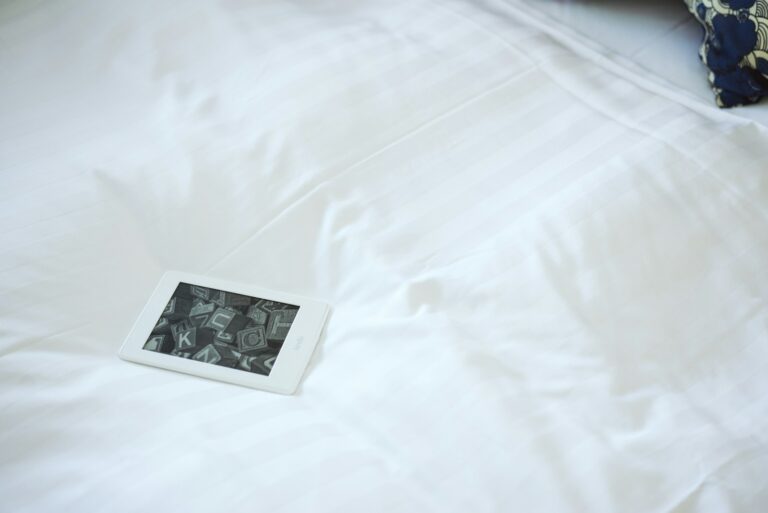If you love reading Kindle books but don’t own a Kindle device, don’t worry! You can access your Kindle library on your PC without spending a dime. Whether you want to enjoy a novel, a textbook, or a technical guide, Amazon offers several free options to make reading easy and accessible. Here’s how you can do it.
Table of Contents
1. Install the Kindle App for PC
Amazon provides a free Kindle app designed specifically for desktop users. Follow these steps to set it up:
- Download the App: Visit the Kindle for PC page and download the app for free.
- Install the App: Open the downloaded file and follow the on-screen instructions to install it.
- Sign In: Once installed, launch the app and log in with your Amazon account. Your Kindle library will sync automatically.
- Start Reading: Double-click any book in your library to open and start reading.
2. Use the Kindle Cloud Reader
If you don’t want to install any software, the Kindle Cloud Reader is a great alternative. It’s a web-based solution that allows you to read Kindle books directly in your browser. Here’s how:
- Go to the Kindle Cloud Reader Website: Visit read.amazon.com.
- Log In: Enter your Amazon credentials to access your library.
- Read Online: Click on any book to start reading in your browser.
Pro Tip: Bookmark the page for quick access in the future.
3. Download Free Kindle Books
Many Kindle books are available for free, thanks to Amazon’s promotions and public domain offerings. Here’s how to find them:
- Browse Free Books: Head to Amazon’s Free Kindle eBooks section.
- Filter by Genre: Use the filters to find books in genres you love, like romance, sci-fi, or non-fiction.
- Add to Library: Click “Buy Now” (it will show $0.00) to add the book to your Kindle library.
4. Convert Other eBooks to Kindle Format
If you have eBooks in formats like EPUB or PDF, you can convert them to read on Kindle for PC:
- Download Calibre: Install the free Calibre software on your computer.
- Add Your eBook: Drag and drop your EPUB or PDF file into Calibre.
- Convert to MOBI: Select the eBook, click “Convert Books,” and choose MOBI as the output format.
- Transfer to Kindle App: Import the converted file into your Kindle for PC app.
5. Read Offline
Both the Kindle app and Kindle Cloud Reader allow offline reading. Here’s how to ensure access when you don’t have internet:
- Kindle App: Download books to your PC by right-clicking the title in the app and selecting “Download.”
- Kindle Cloud Reader: Open a book in the browser and enable offline reading by following the on-screen instructions.
FAQs
Do I need an Amazon Prime subscription to use these methods?
No, you don’t need Prime. However, Prime members can access additional benefits like free Kindle books through Prime Reading.
Can I highlight and take notes on Kindle for PC?
Yes, both the Kindle app and Kindle Cloud Reader allow you to highlight text and add notes. These sync across your devices.
Are there free alternatives to Kindle books?
Yes! Websites like Project Gutenberg and Open Library offer free public domain books in Kindle-compatible formats.
Now you know how to enjoy Kindle books on your PC for free. Whether you prefer the Kindle app or a browser-based approach, reading your favorite titles has never been easier. Give these options a try and dive into your next literary adventure!