Unwanted ads are a pain. They clutter websites, slow down browsing, and sometimes even bring security risks. If you’ve ever thought, “I just want to block these ads in Chrome,” you’re definitely not the only one. The good news? There are plenty of ways to take control and enjoy a smoother online experience. With the right approach, you can say goodbye to annoying pop-ups and hello to a cleaner, faster browser.
Ads don’t just get in the way—they can seriously mess with your browsing. Slower page loads, endless distractions, and a screen full of junk? Nobody wants that. Thankfully, Chrome has you covered. Whether you use built-in tools, install an ad blocker, or try some other tweaks, there’s an option that’ll fit your style.
Table of Contents
Understanding Unwanted Ads
Ads come in various shapes and sizes, and some can be more intrusive than others. Let’s break them down:
| Ad Type | Description | Impact |
|---|---|---|
| Pop-ups | Ads that open new windows or tabs, disrupting your flow | Highly intrusive and frustrating |
| Banners | Static or animated ads that occupy website space | Visual clutter, distracting |
| Auto-play Videos | Loud, unexpected videos that start playing without consent | Startling, especially in quiet settings |
| Malicious Ads | Ads carrying viruses or phishing attempts | Significant security risks |
Unwanted ads don’t just annoy users; they also negatively impact your browsing experience in these ways:
- Slower Page Loads: Heavy ads can bog down loading times, especially on slower internet connections or mobile devices.
- Distractions: Flashing banners and loud videos pull your attention away from content, making it harder to focus.
- Security Risks: Malicious ads can trick you into downloading harmful software or exposing personal data, increasing the risk of cyberattacks.
By identifying the types of ads you’re dealing with, you can select the best solution to eliminate them and enjoy a smoother, safer browsing experience.
Built-in Chrome Features to Block Ads
Chrome offers native tools to help block certain types of ads without requiring external software. Here’s how you can use them:
| Feature | What It Does | How to Enable |
|---|---|---|
| Native Ad Blocker | Blocks ads that violate Better Ads Standards (e.g., pop-ups, auto-play videos) | Settings > Privacy and Security > Site Settings > Ads |
| Pop-up Blocker | Prevents new tabs or windows from opening unexpectedly | Settings > Privacy and Security > Site Settings > Pop-ups and redirects |
| Redirect Prevention | Blocks sites from redirecting you without your consent | Manage this under Pop-ups and redirects settings |
These built-in tools are a great first step but might not eliminate all ads, which is where extensions come in. They offer more robust features for a completely ad-free experience.
Popular Ad Blocker Extensions for Chrome
When Chrome’s native features aren’t enough, extensions step up to block ads more comprehensively. Here are some of the best options:
- AdBlock: This is one of the most popular extensions for blocking ads on Chrome. It’s easy to use and works right out of the box.
- Features: Blocks pop-ups, banners, and even YouTube ads.
- How to install:
- Visit the Chrome Web Store.
- Search for “AdBlock” and click Add to Chrome.
- Follow the on-screen instructions to activate it.
- Adblock Plus: Another widely-used tool, Adblock Plus is known for its reliability and customization options.
- Features: Blocks ads and offers an “acceptable ads” option for non-intrusive advertising.
- How to set up:
- Install it from the Chrome Web Store.
- Customize your settings to filter specific ad types.
- uBlock Origin: This lightweight but powerful extension is perfect for users who want an ad-free experience without taxing their browser’s performance.
- Benefits: Uses fewer resources and allows for advanced filtering.
- Installation:
- Search for “uBlock Origin” in the Chrome Web Store.
- Click Add to Chrome and enable it from your extensions menu.
- AdBlockify: Though less well-known, AdBlockify offers straightforward ad-blocking for users seeking simplicity.
- How to use: Install it from the Chrome Web Store and let it run automatically.
These tools provide a variety of options for ad-free browsing, catering to everyone from casual users to advanced tech enthusiasts.
How to Install and Configure Ad Blocker Extensions
Ad blocker extensions are your go-to solution for comprehensive ad-blocking. Here’s how to install and customize them for the best results.
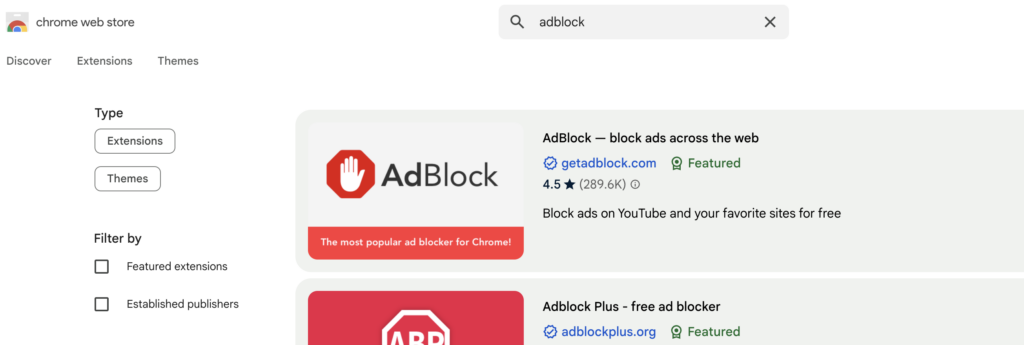
Step-by-Step Installation Guide:
- Open the Chrome Web Store: In your Chrome browser, navigate to the Chrome Web Store.
- Search for an Extension: Enter the name of the ad blocker you want, such as “AdBlock” or “uBlock Origin.”
- Add the Extension: Click on the desired extension and hit the Add to Chrome button. Confirm when prompted.
- Activate It: Once installed, the extension will appear in your browser’s toolbar. Click the icon to access settings or manage permissions.
Customization Options:
To make the most of your ad blocker, tweak the settings to match your browsing needs:
- Whitelist Sites: Want to support your favorite websites? Use the “whitelist” feature to allow ads on specific pages.
- Manage Filters: Most extensions let you add or remove filter lists for tailored ad-blocking.
- Adjust General Settings: Explore options like blocking social media buttons or disabling tracking scripts for extra privacy.
By customizing these settings, you can balance ad-blocking effectiveness with support for creators you enjoy.
Managing Ad Blocker Settings for Optimal Performance
To get the best performance from your ad blocker, you’ll need to maintain it and troubleshoot any issues that come up.
Regular Updates:
Ad blockers rely on filter lists that need to be updated regularly to keep up with new ad formats. Most extensions update automatically, but it doesn’t hurt to check:
- Open your extension’s settings.
- Look for an option to update filter lists or enable auto-updates.
Troubleshooting Common Issues:
Sometimes, ads may still sneak through. Here’s what to do:
- Check Your Settings: Ensure the extension is enabled and filters are active.
- Restart Your Browser: A quick restart can resolve many minor glitches.
- Use a Secondary Extension: For stubborn ads, consider pairing your main blocker with a secondary one, like Privacy Badger.
Potential Drawbacks of Ad Blockers
Ad blockers are fantastic, but they’re not without downsides. Here are a couple of things to keep in mind.
Impact on Website Revenue:
Many websites rely on ad revenue to stay afloat, and blocking ads means fewer funds for content creators. While most blockers offer a whitelist feature to allow ads on specific sites, it’s worth considering which sites you want to support.
Possible Website Functionality Issues:
Some sites may restrict access if they detect an ad blocker or fail to load certain elements, like videos or forms. If this happens, try disabling your ad blocker for that site temporarily.
Alternative Methods to Enhance Browsing Experience
If you’re not keen on using an ad blocker, there are other ways to improve your browsing experience.
Adjusting Browser Settings:
For faster browsing and fewer distractions, you can disable JavaScript or block images:
- Go to Settings > Privacy and Security > Site Settings.
- Under Content, choose to block JavaScript or images.
Here is a screenshot of the Privacy settings on the latest Google Chrome version:
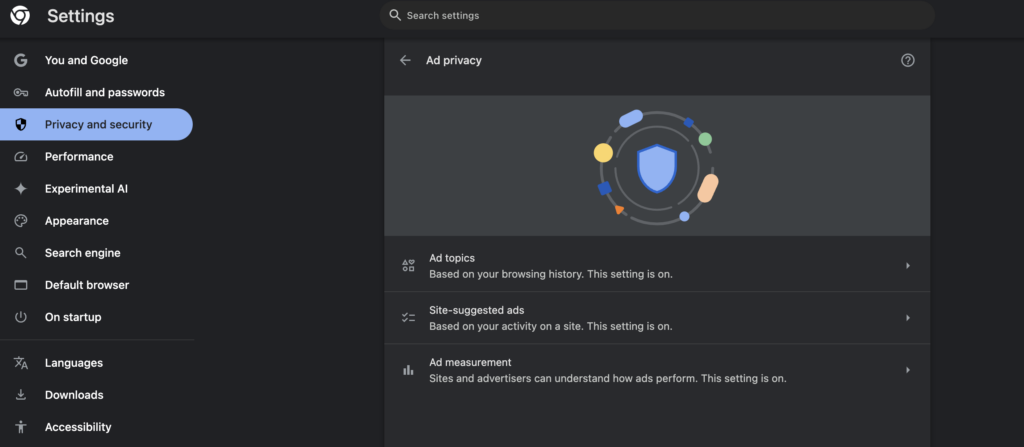
Blocking unwanted ads in Chrome improves browsing speed and reduces distractions. Use Chrome’s tools, install an ad blocker, or try Reader Mode. Experiment with these options to find what suits you. Soon, you’ll enjoy a faster, safer, and cleaner online experience.
FAQs
Why should I block ads in Chrome?
Ads can slow down browsing, clutter websites, and even pose security risks. Blocking them helps improve speed, privacy, and overall user experience.
Does Chrome have a built-in ad blocker?
Yes, Chrome has a built-in ad filter that blocks intrusive and disruptive ads based on the Better Ads Standards.
How do I enable Chrome’s built-in ad blocker?
Go to Chrome settings, navigate to “Site Settings” > “Ads,” and toggle the option to block intrusive ads.
What are the best ad blocker extensions for Chrome?
Popular choices include uBlock Origin, AdBlock Plus, and AdGuard, which effectively remove unwanted ads.
Are ad blockers safe to use?
Yes, but it’s best to install reputable ad blockers from the Chrome Web Store to avoid security risks.

