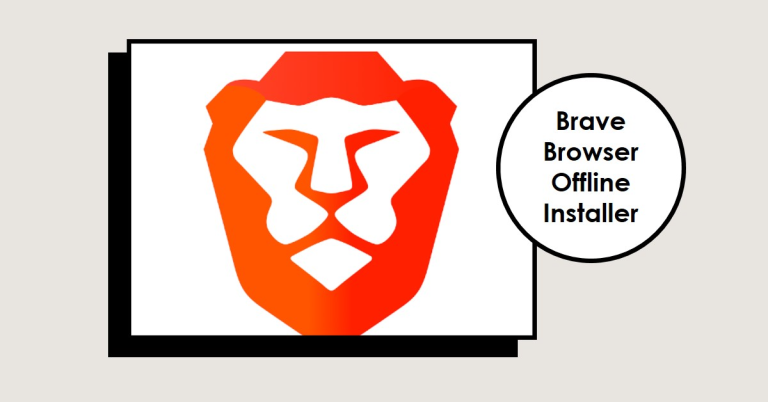The Brave Browser, is a unique tool in the world of web browsers. Unlike most other browsers, Brave prioritizes privacy and security, protecting users from trackers and third-party advertisements. Additionally, Brave has a built-in system that rewards users with Basic Attention Tokens (BAT) for viewing privacy-respecting ads. What sets Brave even further apart is the option to use an offline installer.
Table of Contents
What is an Offline Installer?
An offline installer is a complete package that contains all the necessary files to install a program without the need for an active internet connection. This stands in contrast to an online installer, which requires internet connectivity to download additional components during installation. Offline installers offer certain advantages such as:
- Ability to install the software on multiple devices without downloading files repeatedly
- Useful for setups with slow or unreliable internet connections
- Facilitates software deployment in enterprise environments
Understanding Brave Browser Offline Installer
The Brave Browser offline installer carries the benefits of the standard Brave browser, bundled in a convenient package. Once downloaded, it can be installed anytime, anywhere, even without an active internet connection. It’s especially useful for those looking to install Brave on multiple devices or on devices with slow or unreliable internet.
The Brave offline installer provides all the features of Brave in a neat package, ensuring a seamless, hassle-free installation experience. Its offline nature means you won’t be interrupted by internet slowdowns or connectivity issues.
How to Download Brave Browser Offline Installer
Downloading the Brave browser offline installer is straightforward:
- Visit the Brave Browser’s Official Site
- Choose the operating system you’re using: Windows, macOS, or Linux.
- Look for the option “Offline Installer” and click on it.
- Your download will begin immediately.
How to Install Brave Browser using Offline Installer
Installing the Brave Browser using the offline installer is a simple process. Here is a step-by-step guide:
- Double-click the downloaded offline installer file to initiate installation.
- Accept the User Account Control prompt (Windows) or enter your admin password (macOS, Linux) to continue.
- Follow the on-screen instructions to complete the installation process.
- Once the installation is finished, you can launch the Brave Browser from your desktop or program list.
Troubleshooting Common Installation Problems
Occasionally, you may encounter issues during installation. Here are solutions to some common problems:
- Installation fails or stalls: This could be due to software conflicts. Try disabling antivirus software temporarily and attempt installation again.
- Missing DLL files: This indicates corrupt or missing system files. You may need to update your operating system or reinstall the installer package.
- Unable to launch after installation: Ensure you have the latest system updates and drivers installed on your device. If the problem persists, try reinstalling Brave.
The Brave browser offline installer provides an efficient way to install this privacy-focused browser. Its offline nature provides benefits such as easy installation on multiple devices and installation without an active internet connection.
Frequently Asked Questions (FAQs)
Why should I use the Brave browser offline installer?
The offline installer allows for installation on multiple devices without repeated downloads, and it’s helpful in situations with limited or unreliable internet access.
How can I update Brave browser installed via an offline installer?
Brave automatically checks for updates and installs them when you’re connected to the internet.
Can I install Brave browser offline on a mobile device?
Currently, the Brave browser offline installer is only available for Windows, macOS, and Linux.
Is the Brave browser offline installer free?
Yes, the offline installer is as free as the standard Brave browser.