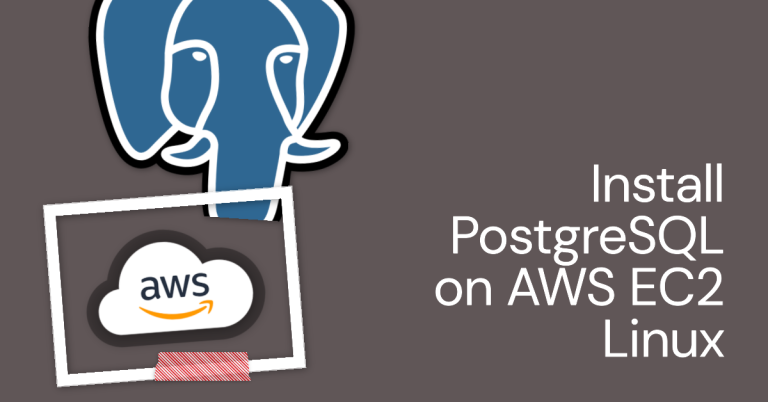Understanding how to effectively install PostgreSQL on AWS EC2 Linux is a critical skill for database management in the cloud. AWS EC2 provides secure, resizable compute capacity, while PostgreSQL offers an advanced open-source database system. Mastering the installation process is the first step towards leveraging these powerful tools.
Table of Contents
Pre-requisites for Installing PostgreSQL on AWS EC2 Linux
Before we dive into the steps, it’s essential to understand the prerequisites:
- Understanding of AWS EC2: AWS EC2 offers resizable compute capacity in the Amazon Web Services cloud. Familiarize yourself with its key features and functionality.
- Knowledge of Linux Commands: Basic proficiency with the Linux command line will be crucial for installing and configuring PostgreSQL.
- Basics of PostgreSQL: Understanding the core concepts of PostgreSQL helps in the efficient management of databases post-installation.
Understanding AWS EC2 Linux and PostgreSQL
Amazon EC2 Linux instances provide a robust and scalable environment for deploying applications. Coupled with PostgreSQL, an open-source object-relational database system, it forms a powerful combination for managing and storing data on the cloud. PostgreSQL offers key advantages like data integrity, extensibility, and a high degree of SQL compliance. Thus, understanding both AWS EC2 Linux and PostgreSQL is fundamental before proceeding with the installation.
Step-by-step Guide to Installing PostgreSQL on AWS EC2 Linux
Here, we’ll guide you through the process of setting up PostgreSQL on AWS EC2 Linux:
Step 1: Setting up AWS EC2 Linux Instance
Create and configure your instance in the AWS Management Console. Make sure you have the necessary security groups and SSH access.
Step 2: Updating System Packages
Log in to your instance via SSH, then update system packages with the command:
sudo yum update -y Step 3: Installing PostgreSQL
Install PostgreSQL using the command:
sudo amazon-linux-extras install postgresql10 Step 4: Initializing PostgreSQL Database:
Initialize the PostgreSQL database:
sudo service postgresql initdb Step 5: Adjusting PostgreSQL Settings for Security:
Edit pg_hba.conf file to modify client authentication. Change settings from ident to md5.
Step 6: Starting and Enabling PostgreSQL Service:
Start the PostgreSQL service using the and enable it to start at boot:
sudo service postgresql start
sudo chkconfig postgresqlTroubleshooting Common Installation Errors
Encountering issues during installation is common. Here are solutions to frequent problems:
- Error Message:
postgresql: unrecognized service: This may occur if PostgreSQL isn’t installed correctly. Revisit the installation steps. - Error Message:
pg_hba.conf not found: Ensure the file path is correct and PostgreSQL service has been initialized.
FAQs
How to secure my PostgreSQL installation on AWS EC2?
Use security groups, manage SSH access securely, and configure PostgreSQL settings for increased security.
What are the costs associated with running PostgreSQL on AWS EC2 Linux?
Cost varies based on chosen EC2 instance type, storage, and data transfer.
How to manage PostgreSQL service on AWS EC2 Linux?
PostgreSQL service can be managed using various Linux commands.
How can I connect to PostgreSQL running on AWS EC2 Linux?
Connect via a terminal using the psql command.