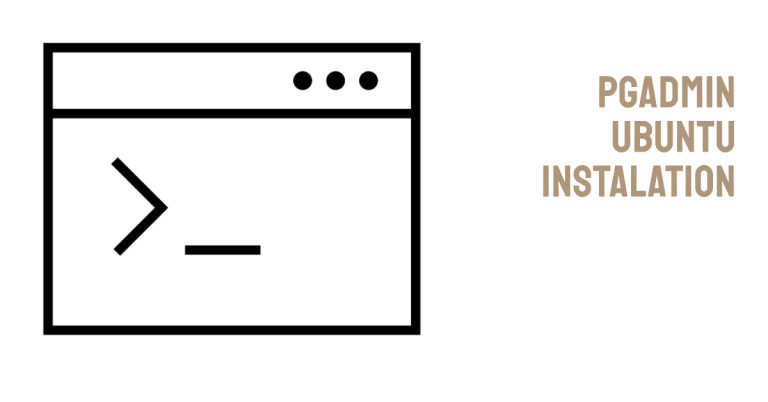If you’re working with PostgreSQL, pgAdmin is an essential tool to make your database management tasks way easier. It’s a user-friendly, web-based interface that lets you handle everything from simple queries to complex database operations. If you’re running Ubuntu, you’re in luck—installing pgAdmin on Ubuntu is straightforward, and you’ll have it up and running in no time.
This guide is designed to walk you through the process step by step, whether you’re setting up on Ubuntu 20.04, 22.04, or beyond. We’ll cover everything, from adding the necessary repositories to configuring pgAdmin for smooth operation. By the end of this, you’ll be ready to access pgAdmin via your web browser and start managing your PostgreSQL databases like a pro. Let’s dive in!
Table of Contents
Prerequisites
Before jumping into the installation process, let’s make sure you’ve got everything ready. Setting up pgAdmin on Ubuntu requires a few basic steps and tools:
- Ubuntu System: Make sure you’re working with Ubuntu 20.04, 22.04, or a compatible version.
- PostgreSQL Installed: You’ll need PostgreSQL already set up on your machine. If you haven’t done this yet, it’s a good idea to start there.
- Sudo Privileges: You’ll need administrative access to your system to install and configure the necessary software.
- Stable Internet Connection: This will be crucial for downloading pgAdmin and related dependencies.
Once you’ve got these prerequisites checked off, you’re all set to start installing pgAdmin. Having these ready ensures the process goes smoothly and without unexpected roadblocks. Check out this guide, if you need to install pgAdmin on your Macbook.
Step 1: Installing pgAdmin 4 Package on Ubuntu
To install pgAdmin 4 on Ubuntu, follow these steps:
- Update the package list on your Ubuntu system:
sudo apt update- Install the required dependencies:
sudo apt install -y curl ca-certificates- Import the GPG key for the pgAdmin repository:
curl https://www.pgadmin.org/static/packages_pgadmin_org.pub | sudo gpg --dearmor -o /usr/share/keyrings/packages-pgadmin-keyring.gpg- Add the pgAdmin repository to the package manager sources list:
echo "deb [signed-by=/usr/share/keyrings/packages-pgadmin-keyring.gpg] https://www.pgadmin.org/$(lsb_release -cs) pgadmin4 main" | sudo tee /etc/apt/sources.list.d/pgadmin4.list- Update the package list again:
sudo apt update- Install pgAdmin 4 along with its dependencies:
sudo apt install -y pgadmin4Step 2: Configuring pgAdmin 4
After installing pgAdmin 4, you need to configure it before you can start using it. Follow these steps to configure pgAdmin 4 on Ubuntu:
- Launch pgAdmin 4 by running the following command in the terminal:
pgadmin4- In a web browser, access pgAdmin 4 by entering the following URL:
http://localhost:5050- On the pgAdmin 4 login page, enter your desired email address and password to create a new pgAdmin user account.
- Once logged in, you can start adding PostgreSQL servers and databases to pgAdmin 4 for management.
Key Features of pgAdmin 4
pgAdmin 4 offers a web-based interface to manage PostgreSQL databases effectively. Here’s what it can do:
- Server Management: Add, edit, and remove servers for centralized control.
- Database Management: Handle databases, schemas, tables, views, and other objects with ease.
- Query Tool: Write and run SQL queries, view results, and analyze performance.
- Data Manipulation: Insert, update, and delete records directly from the interface.
- Server Configuration: Adjust settings, manage user roles, and assign access privileges.
- Backup and Restore: Securely back up and restore databases or tables.
- Security Management: Manage users, roles, and permissions for safe access.
- Visual Query Builder: Create complex queries using a drag-and-drop interface.
- Database Object Exploration: Browse objects, check properties, and view dependencies.
- Advanced Features: Support for extensions, procedural languages, and server-side programming.
pgAdmin 4 simplifies PostgreSQL management while offering powerful tools for developers and administrators alike.
By completing this guide, you’ve successfully installed and configured pgAdmin 4 on Ubuntu. Its user-friendly interface and robust features enable efficient PostgreSQL management, query execution, and data handling. Enjoy simplified database administration with pgAdmin 4 on your Ubuntu system.