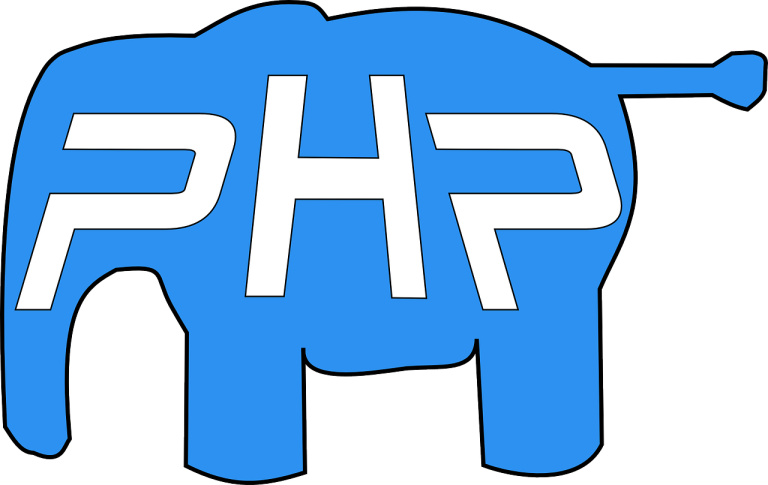If you’re a Laravel developer using macOS Ventura, setting up Docker can make your workflow smoother, more portable, and consistent. Docker provides a containerized environment that eliminates “it works on my machine” issues and makes sharing your development setup simple.
This guide walks you through setting up Laravel on Docker, with clear instructions and compatible formatting for WordPress.
Table of Contents
Step 1: Install Homebrew, PHP, and Composer
Before you start, install the following tools:
Install Homebrew
Run the following command in your Terminal to install Homebrew:
/bin/bash -c "$(curl -fsSL https://raw.githubusercontent.com/Homebrew/install/HEAD/install.sh)"After installation, verify that Homebrew was installed successfully:
brew --versionIf it’s installed correctly, you’ll see a version number like:
Homebrew 4.x.xInstall PHP
Next, use Homebrew to install PHP:
brew install phpTo confirm PHP is installed, run:
php --versionYou should see something similar to:
PHP 8.x.x (cli) (built: ...)Install Composer
Download Composer by running:
curl -sS https://getcomposer.org/installer | phpMove the composer.phar file to a global directory for system-wide usage:
sudo mv composer.phar /usr/local/bin/composerFinally, verify the Composer installation:
composer --versionThe output should look like:
Composer version 2.x.xStep 2: Create a New Laravel Project
Now that the required tools are installed, you can create a new Laravel project.
Navigate to the directory where you want to create the project:
cd ~/ProjectsCreate a Laravel application using Composer:
composer create-project --prefer-dist laravel/laravel my-laravel-appReplace my-laravel-app with your preferred project name.
Navigate to the newly created project directory:
cd my-laravel-appStep 3: Set Up Docker
Docker requires two files for configuration: Dockerfile and docker-compose.yml.
Create the Dockerfile
The Dockerfile defines the environment for your Laravel application.
Create the file in the project root:
touch DockerfileAdd the following content to the file:
# Use the official PHP image with Apache
FROM php:8.1-apache
# Install necessary extensions
RUN apt-get update && apt-get install -y \
libpng-dev \
libonig-dev \
libxml2-dev \
zip \
unzip \
git \
&& docker-php-ext-install pdo_mysql mbstring exif pcntl bcmath gd
# Enable Apache mod_rewrite
RUN a2enmod rewrite
# Set the working directory
WORKDIR /var/www/html
# Copy application files into the container
COPY . /var/www/html
# Install Composer
COPY --from=composer:2.0 /usr/bin/composer /usr/bin/composer
# Set permissions for Laravel
RUN chown -R www-data:www-data /var/www/html \
&& chmod -R 755 /var/www/html/storageCreate docker-compose.yml
The docker-compose.yml file manages Laravel services like PHP and MySQL.
Create the file in the project root:
touch docker-compose.ymlAdd the following content to the file:
version: '3.8'
services:
app:
build:
context: .
dockerfile: Dockerfile
ports:
- "8000:80"
volumes:
- .:/var/www/html
environment:
- APP_ENV=local
- APP_DEBUG=true
- APP_KEY=
db:
image: mysql:8.0
ports:
- "3306:3306"
environment:
MYSQL_ROOT_PASSWORD: root
MYSQL_DATABASE: laravel
MYSQL_USER: laravel
MYSQL_PASSWORD: secretStep 4: Build and Run Docker Containers
Once the configuration files are ready, you can build and run your Docker containers.
Build the containers:
docker-compose buildStart the containers:
docker-compose up -dCheck if the containers are running:
docker psAccess your Laravel application in the browser at:
http://localhost:8000You should see the Laravel welcome page.
Step 5: Managing Laravel Inside Docker
You can run Artisan and Composer commands directly inside the Docker container.
Run Artisan Commands
Open a shell session in the app container:
docker exec -it <container_name> bashReplace <container_name> with the name of your container (find it with docker ps).
Run Artisan commands like these:
php artisan migrate
php artisan key:generateRun Composer Commands
You can also run Composer commands inside the container:
docker exec -it <container_name> composer installStep 6: Configure the Database
Laravel’s .env file must match the database configuration in docker-compose.yml.
Open the .env file in your project and update the database configuration:
DB_CONNECTION=mysql
DB_HOST=db
DB_PORT=3306
DB_DATABASE=laravel
DB_USERNAME=laravel
DB_PASSWORD=secretRun Laravel migrations to set up the database schema:
docker exec -it <container_name> php artisan migrateConclusion
There you have it! You’ve successfully set up a Laravel application on Docker using macOS Ventura. Docker offers a powerful way to create a consistent development environment that eliminates many common configuration headaches.