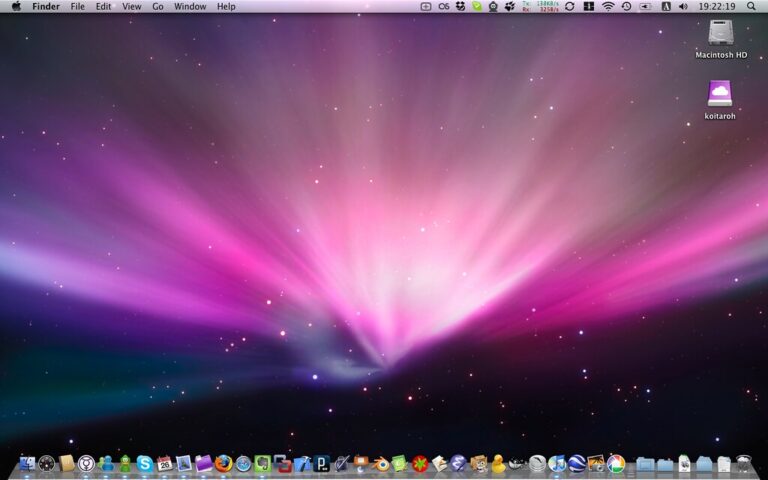Having a clutter-free Mac can make a world of difference. A clean desktop isn’t just about appearances—it can improve focus, reduce distractions, and speed up your workflow. That’s where Unclutter, a powerful Mac utility, steps in to help you stay organized and productive.
Table of Contents
What Is Unclutter?
Unclutter is like having an invisible drawer at the top of your screen. It combines a clipboard manager, quick notes, and a file hub into a single tool, making it easier to organize your digital workspace. The app is lightweight, fast, and works seamlessly on macOS.
Key Features of Unclutter
Here’s a closer look at what makes Unclutter so useful:
- Clipboard Manager
Ever copied something only to overwrite it with another snippet seconds later? Unclutter solves this by maintaining a history of your clipboard activity. Retrieve anything you’ve copied in the past and never lose a snippet again. - Quick Notes
Quickly jot down ideas, reminders, or temporary information without opening a separate notes app. The full-text search lets you find specific notes instantly. - Files Hub
Say goodbye to a messy desktop. Drag and drop files into Unclutter to keep them organized without cluttering your workspace. Store temporary or frequently used files in an easily accessible spot.
How to Use Unclutter
Unclutter operates discreetly above your desktop. Simply move your mouse to the top of the screen and scroll down to reveal it. Drag files, text, or notes into the relevant sections for instant organization. It’s intuitive and designed to integrate seamlessly into your workflow.
Why Use Unclutter?
Streamline Your Workflow
No more bouncing between apps to find that one note or file. Everything is centralized, which saves time and reduces frustration.
Boost Productivity
By keeping your desktop free of distractions, Unclutter lets you focus on what matters most. Whether you’re working on a presentation, designing, or coding, an organized workspace makes all the difference.
Customizable to Your Needs
Unclutter isn’t one-size-fits-all. You can tailor storage locations, exclude specific apps from the Clipboard Manager, and adjust how the app behaves to suit your preferences.
FAQs
Can Unclutter handle large clipboard histories?
Yes, Unclutter can store a significant number of clipboard entries. You can even set the number of entries saved for better performance.
Is Unclutter secure?
Unclutter offers privacy settings that let you exclude sensitive apps from clipboard tracking and manage where files are stored.
Does Unclutter have a trial version?
Yes, you can try Unclutter for free before deciding to purchase. This allows you to explore all its features risk-free.
By integrating Unclutter into your daily routine, you can keep your Mac running smoothly and efficiently. Whether you’re juggling multiple tasks or just looking for a way to simplify your digital life, Unclutter is the tool you didn’t know you needed.