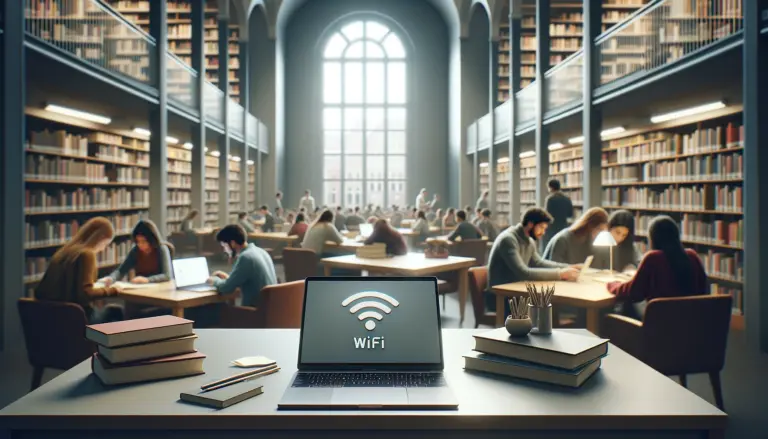The introduction of WiFi 6E marks a significant leap forward in wireless technology, especially for MacBook Pro users. This latest evolution in WiFi standards promises to enhance the online experience by offering faster speeds, reduced latency, and more reliable connections. For those who rely on their MacBook Pro for work, entertainment, or creative projects, understanding and utilizing WiFi 6E can lead to a noticeable improvement in performance.
This article aims to provide a comprehensive overview of WiFi 6E, including its benefits, how it compares to previous generations, and how MacBook Pro users can ensure their devices are compatible and optimized for this advanced wireless technology.
Table of Contents
What is WiFi 6E?
WiFi 6E extends the capabilities of the WiFi 6 standard by adding support for the 6GHz wireless band. This new band is less congested than the 2.4GHz and 5GHz bands used by older WiFi standards, allowing for clearer channels and faster data transmission. The introduction of WiFi 6E means devices can communicate more efficiently, leading to improved network performance and user experience.
WiFi 6E vs. WiFi 6: The Differences
While WiFi 6 introduced several enhancements over its predecessors, including higher data rates and improved capacity, WiFi 6E takes it a step further by utilizing the 6GHz band. This key difference allows WiFi 6E to offer:
- Less interference from other devices
- Higher bandwidth channels
- Improved latency for real-time applications
These improvements make WiFi 6E particularly beneficial for environments with many connected devices and for applications requiring high data throughput and low latency.
Benefits of WiFi 6E for MacBook Pro Users
MacBook Pro users stand to gain significantly from the transition to WiFi 6E. The benefits include:
- Faster Internet Speeds: Ideal for streaming high-definition content, online gaming, and large file transfers.
- Increased Network Efficiency: More devices can connect to the network without impacting performance.
- Enhanced Privacy and Security: The 6GHz band supports the latest security protocols, offering users peace of mind.
MacBook Pro and WiFi 6E Compatibility
Supported MacBook Pro Models
Not all MacBook Pro models are compatible with WiFi 6E. The supported models include:
- MacBook Pro (14-inch, Nov 2023)
- MacBook Pro (16-inch, Nov 2023)
These models are equipped with the necessary hardware to take full advantage of the speed and efficiency offered by WiFi 6E networks.
How to Check Your MacBook Pro’s WiFi Capabilities
To determine if your MacBook Pro supports WiFi 6E, follow these steps:
- Click on the Apple logo in the top-left corner of your screen and select “About This Mac.”
- Click on “System Report.”
- Under “Network,” find “Wi-Fi” and select it.
- Look for “Supported PHY Modes” in the information pane. If “802.11ax (Wi-Fi 6E)” is listed, your MacBook Pro is compatible with WiFi 6E.
By ensuring your MacBook Pro is compatible with WiFi 6E and understanding how to leverage this technology, you can significantly enhance your wireless connectivity experience.
Setting Up WiFi 6E on Your MacBook Pro
Choosing the Right WiFi 6E Router
Selecting an appropriate WiFi 6E router is crucial for MacBook Pro users to fully benefit from the new wireless standard. Look for routers that specifically mention “WiFi 6E” compatibility to ensure they operate on the 6GHz band. We recommend the top-rated ASUS RT-AXE7800 which has unsurpassed range, features, and performance. Consider routers with advanced features such as MU-MIMO (Multi-User, Multiple Input, Multiple Output) and OFDMA (Orthogonal Frequency Division Multiple Access) to enhance network efficiency and support multiple devices simultaneously. Additionally, check for routers that offer robust security features and are capable of handling the high-speed internet connection your ISP provides.
Configuring Your WiFi 6E Network for Optimal Performance
After selecting a WiFi 6E router, proper configuration is key to maximizing network performance:
- SSID Setup: Use a unique SSID for your 6GHz network to easily identify and connect to it. Some prefer to use the same SSID across 2.4GHz, 5GHz, and 6GHz bands for seamless device switching, but this can depend on personal or network-specific requirements.
- Band Configuration: Ensure the 6GHz band is enabled and configured correctly. Adjust the channel settings to minimize interference and optimize performance, keeping in mind the environment and neighboring networks.
Connecting Your MacBook Pro to a WiFi 6E Network
To connect your MacBook Pro to a WiFi 6E network, follow these steps:
- Click on the WiFi icon in the menu bar.
- Select the SSID of your WiFi 6E network.
- Enter the password if prompted.
- Once connected, you can verify the connection by clicking on the WiFi icon again; it should show the network name and a signal strength indicator.
Maximizing WiFi 6E Performance
Optimizing Your MacBook Pro’s WiFi Settings
To ensure the best WiFi 6E performance on your MacBook Pro, consider the following adjustments:
- Prioritize the 6GHz Network: If you’re using the same SSID for multiple bands, configure your MacBook Pro to prefer the 6GHz band for faster speeds and lower latency.
- Avoid Interference: Keep your MacBook Pro away from large metal objects and appliances that can interfere with WiFi signals, such as microwaves and cordless phones.
Troubleshooting Common WiFi 6E Connectivity Issues
Users may encounter several common issues when connecting to WiFi 6E networks. Here are solutions to some of these problems:
- Limited or No Connectivity: Ensure the router is correctly configured for the 6GHz band and that your MacBook Pro is within range. Restarting both the router and your MacBook Pro can also resolve connectivity issues.
- Slow Speeds: Check for firmware updates for your router and ensure your MacBook Pro’s software is up to date. Consider changing the channel on your router to avoid congestion and interference from neighboring networks.
- Intermittent Connection: This can be caused by interference or incorrect network settings. Experiment with different channels or adjust the placement of your router to improve signal strength and reliability.
By following these guidelines for setting up and optimizing WiFi 6E on your MacBook Pro, you can enjoy the full benefits of faster speeds, improved reliability, and enhanced network performance.
The Future of Wireless Connectivity with WiFi 6E
What’s Next for WiFi Technology?
The advent of WiFi 6E is just the beginning of a new era in wireless connectivity, offering a glimpse into the future of internet technology. As we look ahead, the next generation, WiFi 7, is already on the horizon, promising even greater speeds, lower latency, and more efficient data encoding. This progression will enable more robust and seamless connectivity for a growing number of devices, including IoT (Internet of Things) products, smart home gadgets, and AR/VR (Augmented Reality/Virtual Reality) applications. The continuous evolution of WiFi standards ensures that wireless technology will keep pace with the increasing demand for data, paving the way for innovations in digital communication and connectivity.
FAQs
Can I use WiFi 6E on any MacBook Pro model?
WiFi 6E is only supported on certain MacBook Pro models released in late 2023. It’s important to check your device’s specifications to confirm compatibility.
How do I switch my MacBook Pro to a WiFi 6E network?
To connect to a WiFi 6E network, ensure you’re within range of a WiFi 6E router and select the network from the WiFi menu on your MacBook Pro. Enter the password if required.
What are the benefits of using WiFi 6E over previous WiFi standards?
WiFi 6E offers faster speeds, lower latency, and reduced interference from other devices, providing a more reliable and efficient wireless experience.
Are there any settings I should change on my MacBook Pro to improve WiFi 6E performance?
Optimizing your network settings, such as preferring the 6GHz band and ensuring your router is correctly configured, can enhance WiFi 6E performance.
What should I do if my MacBook Pro doesn’t connect to a WiFi 6E network?
Check your MacBook Pro and router’s compatibility with WiFi 6E, ensure the router is properly set up for the 6GHz band, and try restarting both your device and the router.
Conclusion
WiFi 6E represents a significant step forward in wireless technology, offering MacBook Pro users unparalleled speeds and reliability. As we’ve explored, ensuring your device is compatible, properly setting up your network, and troubleshooting common issues are key to maximizing the benefits of WiFi 6E. As wireless technology continues to evolve, staying informed and adapting to new standards will help users achieve the best possible connectivity experience. Embrace the future of WiFi with WiFi 6E and unlock the full potential of your MacBook Pro’s wireless capabilities.