MySQL stands as one of the most popular relational database management systems in the world. Its robust features and flexibility make it a top choice for developers and businesses alike. For Mac users, the installation process is made even more straightforward with the use of Homebrew. This package manager not only simplifies the process of installing software but also ensures that you get the most out of your MySQL experience on a Mac.
Table of Contents
The Homebrew Advantage: Why It’s the Best Way to Get MySQL on Mac
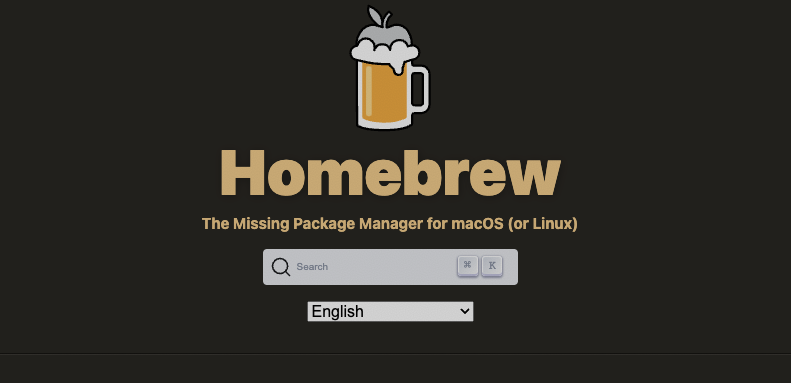
Homebrew has rapidly gained popularity among Mac users and for good reasons. First and foremost, it offers a centralized platform for managing software installations, updates, and removals. No more sifting through various websites or worrying about manual installations. With a simple command, you can have software like MySQL up and running in no time. Furthermore, Homebrew takes care of dependencies, ensuring that all required components are in place for a successful installation. In essence, Homebrew transforms the often tedious task of software management into a breeze, making it the preferred choice for those looking to install MySQL on their Mac.
Before You Begin with MySQL and Homebrew
Before diving into the installation process, there are a couple of essential prerequisites to address. First, you must have Homebrew installed on your Mac. If it’s not already set up, you can easily install it by following the official Homebrew documentation. Once Homebrew is ready, it’s crucial to ensure your system is compatible with the MySQL version you intend to install. Compatibility checks will save you from potential hiccups down the road, ensuring a smooth installation process.
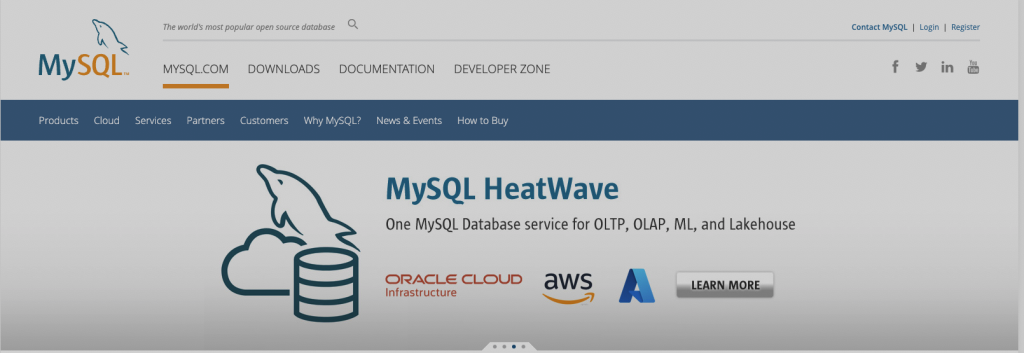
Step-by-Step Installation: MySQL Setup on Mac with Homebrew
1. The Homebrew Route: Installing MySQL
When it comes to setting up MySQL on a Mac, Homebrew offers a seamless and efficient method. By leveraging the power of this package manager, you can avoid the complexities often associated with manual installations. To kick off the installation process, simply open your terminal and enter the following command:
brew install mysqlUpon executing this command, Homebrew will fetch the latest version of MySQL, handle all dependencies, and ensure a smooth installation. This step encapsulates the essence of why many choose to install MySQL on their Mac using brew.
2. Powering Up: Starting the MySQL Service
With MySQL installed, the next step is to initiate the service. This ensures that the database system is up and running, ready to handle queries and operations. To start the MySQL service using Homebrew, input the following command into your terminal:
brew services start mysqlOnce executed, MySQL will begin running in the background, waiting for connections and commands.
3. Fortifying the Fort: Securing Your MySQL Installation
Security is paramount when dealing with databases. MySQL comes with a utility that aids users in bolstering the security of their database setup. This utility addresses several vulnerabilities by default, ensuring that your database is shielded from common threats. To run the security script, use the command:
mysql_secure_installationThis process will guide you through setting a root password, removing anonymous users, and other essential security measures. Remember, a secure database is a reliable database.
4. Making the Connection: Accessing Your MySQL Database
Once MySQL is securely set up, you’ll likely want to start interacting with it. By default, MySQL is configured to allow connections from the root user without a password. To connect to your database, use the following command:
mysql -u rootAfter executing this command, you’ll find yourself within the MySQL shell, ready to issue SQL commands, create databases, and more. As you delve deeper, you’ll discover the myriad of possibilities that come with having MySQL at your fingertips, all thanks to the ease of installation provided by Homebrew.
Post-Installation Tips
Setting Up a Root Password for Enhanced Security
After you install MySQL on Mac using Brew, it’s essential to secure your database by setting up a root password. This ensures that unauthorized users cannot access your MySQL instance. To set or change the root password, use the following command:
mysqladmin -u root password 'your_new_password'Sample Output:
mysqladmin: [Info] A new password was set successfully.This output confirms that the password was changed successfully.
Configuring MySQL to Allow External Connections
By default, MySQL is set to only accept connections from localhost. To allow external connections, you’ll need to modify the MySQL configuration file. Locate the bind-address directive and change its value to 0.0.0.0.
Efficient Management of MySQL Services
With Homebrew, managing MySQL services is straightforward. Here are the commands to start, stop, and restart the MySQL service:
- Start:
brew services start mysql - Stop:
brew services stop mysql - Restart:
brew services restart mysql
Troubleshooting Installation Issues
Addressing Installation Errors
One common issue users face when trying to install MySQL on Mac with Brew is conflicts with existing MySQL installations. Ensure that no other versions of MySQL are running or installed before initiating the Homebrew installation.
Resolving Post-Installation Connectivity Issues
If you’re unable to connect to your MySQL server after installation, it might be due to firewall settings or incorrect configuration. Check your firewall settings and ensure that port 3306 (default MySQL port) is open. Additionally, verify the my.cnf or my.ini configuration files for any discrepancies.
In the event of unexpected errors or issues, always refer to the MySQL error logs. These logs provide detailed information about what might be causing the problem, making it easier to pinpoint and resolve.
Remember, while the process to install MySQL on Mac using Brew is streamlined, occasional hiccups can occur. Being prepared and knowing how to troubleshoot common issues ensures a smoother experience.
Frequently Asked Questions (FAQs)
How do I check if MySQL is running on my Mac?
To determine the status of MySQL on your Mac, utilize the command:mysqladmin -u root -p status
After entering the root password when prompted, the MySQL server status will be displayed if the service is active.
What’s the difference between MySQL, MariaDB, and Percona Server?
MySQL, MariaDB, and Percona Server are all relational database management systems. While MySQL is the original platform, MariaDB and Percona Server emerged as forks. MariaDB emphasizes open-source freedom, whereas Percona Server is tailored for performance and efficiency.
How do I uninstall MySQL installed via Homebrew?
To remove MySQL that was installed using Homebrew, simply execute:brew uninstall mysql
Can I install multiple versions of MySQL using Homebrew?
Yes, Homebrew allows the installation of multiple MySQL versions. By using version-specific formulas, users can seamlessly switch between different MySQL versions based on their requirements.
The process to install MySQL on Mac using Brew is both straightforward and efficient. As you delve into MySQL, we encourage you to explore its myriad features, harnessing the power and flexibility of this renowned relational database management system.

