Ever needed to check if your MacBook model number supports the latest macOS, find the right charger, or troubleshoot an issue? Knowing your model number is the key to avoiding compatibility headaches, whether you’re buying accessories, upgrading hardware, or reaching out for support. In this guide, I’ll show you the quickest ways to find your MacBook model number—using your device, macOS settings, or even the original packaging—so you never have to guess again.
Table of Contents
How to Find Your MacBook Model Number
1. Check the Bottom of Your MacBook
The most straightforward method to find your MacBook model number is by inspecting the device itself. Apple thoughtfully prints this information on the MacBook’s bottom cover. Here’s how to locate and interpret the model number:
- Turn off your MacBook and flip it over to reveal the bottom.
- Locate the fine print near the regulatory markings and the FCC logo. Here, you’ll find a line starting with “Model A,” followed by four digits, e.g.,
A2991. This is your MacBook’s model number. - Reading the small print can be challenging; using a magnifying glass or taking a photo with your smartphone and zooming in can help make this easier.
The first letter, “A,” signifies that the device is an Apple product, followed by a four-digit code unique to each MacBook model. This code helps distinguish your MacBook’s specifications and production year, crucial for compatibility checks and support queries.
2. Find Your MacBook Model in macOS
If you can’t check the bottom of your device (or it’s worn off), you can find your MacBook model number right from macOS. Follow these steps:
- Click on the Apple logo in the top-left corner of your screen.
- Select “About This Mac” from the dropdown menu.
- In the window that appears, your serial number, model, along with other details like your macOS version and hardware specifications are given.
Below is a screenshot of what the Apple menu looks like in the latest MacOS version.
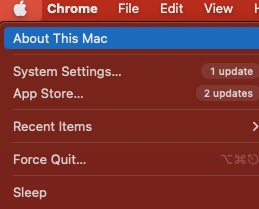
For more technical details, click “System Report” and look under the Hardware section for the “Model Identifier.” This will give you a more precise breakdown of your device specs.
3. Check Your MacBook’s Box or Receipt
Still can’t find it? No worries! If you kept your original MacBook box or receipt, you can find your model number there:
- Check the packaging: Apple prints the model number on the MacBook’s packaging, usually near the barcode or serial number.
- Look at your receipt – If you purchased your MacBook online or from an Apple Store, your receipt or invoice might have the model number listed.
Keeping your box and receipt is always a good idea, especially if you ever need to resell your MacBook, file a warranty claim, or verify authenticity.
Why Your MacBook Model Number Matters
Accessory & Software Compatibility
Knowing your MacBook model helps you buy the right chargers, docks, cases, and accessories. Different MacBooks have different ports (USB-C, MagSafe, Thunderbolt), and the wrong accessory won’t work.
Here’s a quick reference:
| Model Number | Compatible Accessories |
|---|---|
| A1534 | USB-C adapters, 12-inch MacBook cases |
| A1707 | Thunderbolt 3 docks, 15-inch MacBook Pro cases |
It also helps with software compatibility. Some macOS versions and apps only work on certain models, so checking this before upgrading is smart.
Faster Tech Support & Troubleshooting
When it comes to getting support for your MacBook, whether from Apple directly or third-party If you ever need Apple Support or take your MacBook for repairs, the first thing they’ll ask for is your model number. It helps them:
- Identify your exact MacBook model for accurate troubleshooting.
- Provide fixes for common model-specific issues (e.g., keyboard failures, screen glitches).
- Check your warranty status and eligibility for free repairs or recalls.
Knowing your MacBook model number speeds up troubleshooting and could save you money on free repairs if your device qualifies for a recall or extended warranty program.
Understanding MacBook Model Numbers
Apple’s model number system might seem confusing at first, but once you break it down, it makes a lot more sense. Here’s what it all means and how to decode it.
Your Model Number (Axxxx) is printed on the device, while your Model Identifier (MacBookProXX,X) is found in macOS settings
Decoding an Apple Model Number (Example: A2991)
Each MacBook has a model number printed on the bottom case, which follows the format AXXXX. This number helps identify the device type, generation, and compatibility.
Breaking Down a MacBook Model Number
| Part of Model Number | What It Means | Example: A2991 |
|---|---|---|
| “A” Prefix | Confirms it’s an Apple device | A2991 |
| First Digit After “A” | Identifies product line | 2 (MacBook Pro) |
| Last Three Digits | Unique identifier for the model | 991 (16-inch MacBook Pro Late 2023, ) |
So, if you see A2991, that means you have a 16-inch MacBook Pro from the Late-2023 lineup with a Retina Display, Touch Bar, and Thunderbolt 3 ports.
💡 Tip: Use this number when shopping for chargers, docks, or cases—most accessories list compatibility by the A-number.
What About Model Identifiers?
While the A-number is printed on the MacBook’s body, macOS uses a Model Identifier (e.g., MacBookPro18,3) internally.
To find it:
1. Click the Apple logo () in the top-left corner. Here is a screenshot of what this option looks like…
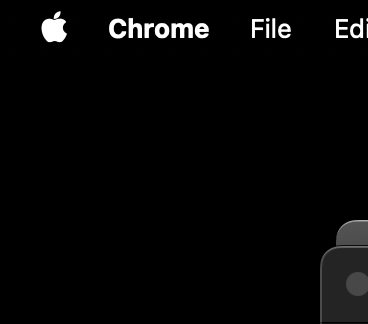
2. Select About This Mac option, as seen in my screenshot below:
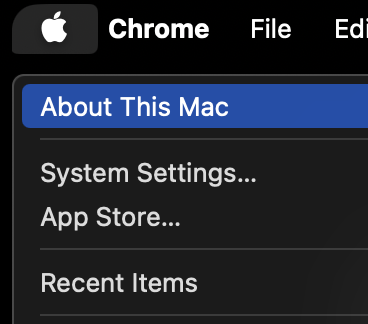
3. The About window will open, now click on More Info… as shown below:
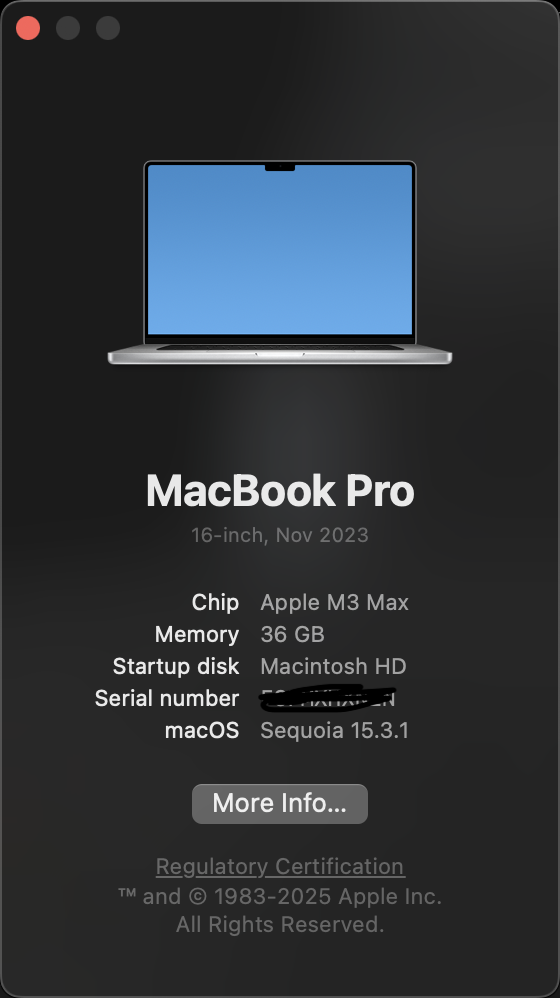
4. Scroll to the bottom of the About screen and click on System Report… (See my screenshot below)
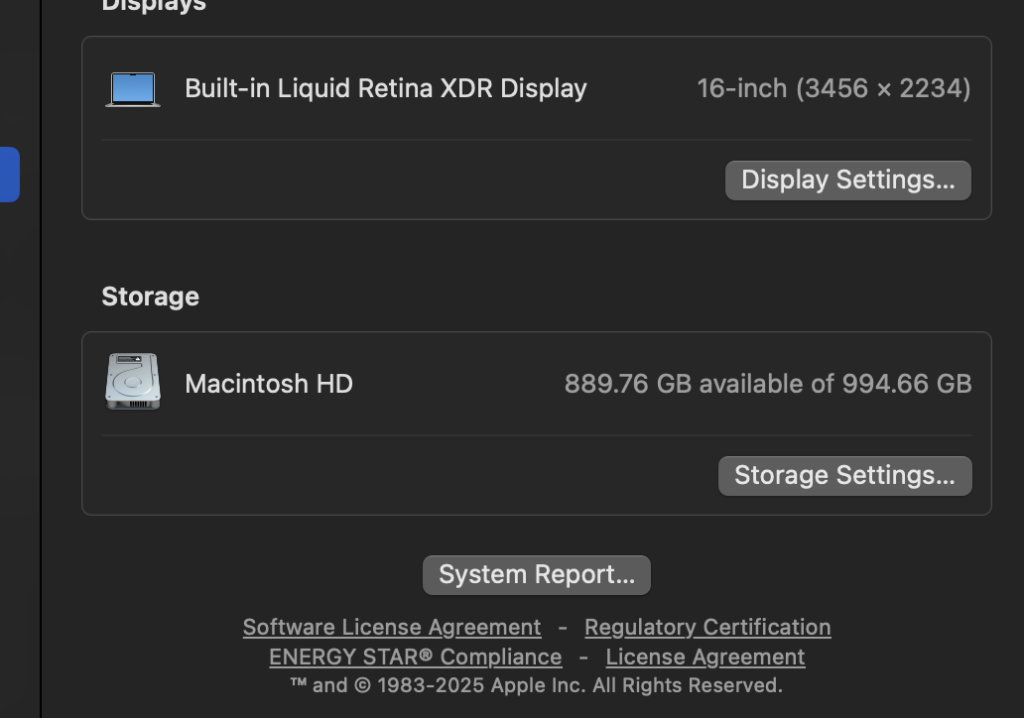
5. Under the Hardware section, you will find the Model Identifier along with additional information about your Macbook.

Example Breakdown: MacBookPro15,11
| Model Identifier | What It Means |
|---|---|
| MacBookPro | Product line (MacBook Pro) |
| 15 | 15th generation of MacBook Pro lineup |
| ,11 | Specific variation (processor, screen size, hardware config) |
For example, MacBookPro15,11 corresponds to a 16-inch MacBook Pro (Late-2023).
🛠 How to Use Model Identifiers:
- macOS Compatibility: Apple lists supported macOS versions by Model Identifier rather than the A-number.
- Troubleshooting Issues: Some MacBook models have known hardware defects—Apple recalls or repair programs are often based on Model Identifier.
- Resale & Trade-In: If selling your MacBook, buyers often ask for both numbers to verify exact specs.
How to Look Up Your MacBook Model Online
If you’re unsure about your MacBook’s specs, you can enter either the A-number or Model Identifier into these resources for more details:
🔎 Apple’s Check Coverage Page – Enter your serial number to check warranty status and confirm the official model name.
🔎 EveryMac.com – Search by Model Number or Identifier to see detailed tech specs, release year, and upgrade options.
🔎 MacTracker App – Download this free macOS/iOS app for offline access to Apple’s entire product database, including CPU, GPU, and RAM info.
💡 Pro Tip: If you’re buying a used MacBook, always confirm the Model Identifier in macOS. Sellers sometimes list the wrong year or specs, but the Model Identifier is 100% accurate.
FAQs
How can I find my MacBook model number if it’s worn off or illegible?
If the model number on your MacBook is worn off or illegible, you can use the “About This Mac” feature in macOS or check your device’s original packaging. Third-party tools and websites can also identify your model using the serial number.
Is the model number different from the serial number on my MacBook?
Yes, the model number and serial number are different. The model number identifies the specific type and series of your MacBook, while the serial number is unique to your individual device.
Can I identify my MacBook model with the serial number alone?
Yes, you can identify your MacBook model with the serial number alone by using Apple’s support website or third-party databases that match serial numbers to model information.
What’s the difference between model number and model identifier in macOS?
The model number is a physical identifier found on your MacBook or its packaging, typically starting with “A” followed by four digits. The model identifier, found in the “About This Mac” section, provides more detailed information about the series and configuration of your MacBook, such as “MacBookPro14,3”.
Now that you know how to find your MacBook model number, you’re better prepared for upgrades, repairs, and software compatibility. Whether you check the bottom of your MacBook, use macOS, or look up your receipt, this tiny detail can save you a lot of headaches.

