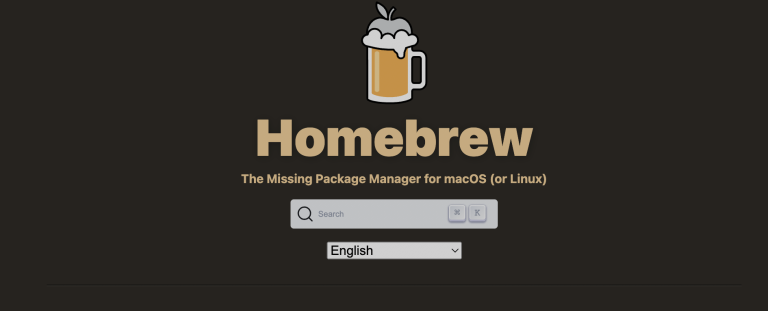Homebrew is a top-tier package manager for macOS. It simplifies software installation and management. For developers, installing specific software versions is often essential. This ensures compatibility with older projects and avoids issues with new releases. Here’s how to install specific versions using Homebrew.
Table of Contents
How Homebrew Handles Versions
Homebrew’s versioning system is built around “formulae.” These scripts manage software installation, letting users access the latest and older versions. When you request an install, Homebrew retrieves the matching formula and runs it. This system makes switching between versions straightforward.
Checking Installed Versions
First, check the versions already on your system. Use this command:
brew list --versionsThis displays all installed packages with their versions. Homebrew also uses symbolic links to mark the active version. Even with multiple versions installed, only one is active at a time. To switch between versions, use:
brew switch software_name version_numberThese commands help you manage your installed software efficiently.
Finding Older Versions
Homebrew lets you access older software versions through “taps.” These are additional repositories with extra formulae. To search for available versions, use:
brew search software_nameThis lists the available options, so you can install the version you need.
Using Git for Version Control
Homebrew integrates with Git to track formula changes. This allows advanced users to access older versions. To do this, navigate to the Homebrew directory and use Git commands to check out previous versions. Be careful, though—directly editing Homebrew’s Git history can cause issues.
Creating a Custom Formula
If taps or Git don’t have the version you need, you can create your own formula. Write a script detailing the installation process. Once it’s ready, install it with:
brew install /path/to/custom/formula.rbThis method offers flexibility but requires careful setup to avoid conflicts.
FAQs
Why can’t I find an older version of a formula?
Homebrew’s main repository primarily focuses on the latest software versions. Older versions might be phased out over time. However, you can often find them in taps or by exploring Homebrew’s Git history.
What do I do if a specific version isn’t available as a tap?
If a “brew install specific version” isn’t available as a tap, consider checking Homebrew’s Git history or crafting your own custom formula to achieve the desired installation.
How do I prevent Homebrew from updating a specific formula?
To prevent Homebrew from updating a particular formula, you can pin it using the command:brew pin software_name
This ensures that the specified formula remains untouched during general updates.
Conclusion
Understanding Homebrew’s version management can help you maintain precise control over your software. By using its tools and features, you can keep your macOS environment running smoothly.