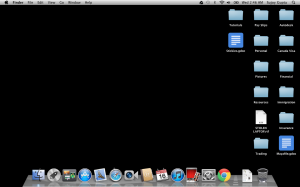
Almost everyone could agree that it is very easy to collect clutter on the desktop, even when we do our best to maintain it all. Kind of amazing how quickly our virtual workplaces can become cluttered with applications, files, folders, programs and other stuff that just seems to be in the way. But you are in luck because there are some great tricks and tips to de-clutter the desktop and avoid it from happening next time so you can maximize your focus and get back to what is important, which is unfortunately work.
Table of Contents
Check out these top tricks to unclutter the desktop
Full Screen Mode
One of the wonderful gifts that Mac has given us the ability to do is put a single application into full screen mode. Free of any other application, toolbar and distractions of all kinds on the desktop. It is very simple to enter full screen mode on most applications; all it takes is clicking the arrow icons in the corner of the app window.
Utilize A “Sort” File
Is your desktop overfilled with images, documents, folders and icons? There is a very easy way to overcome all of the clutter just by creating a folder called “Sort”. Just hit Command + A to select all of the different files and then drag it into the new folder you created. Now here is the hard part, unfortunately these files will not sort through themselves so you will have to come back to it at a different time. But it is a easy and quick way to clean up the desktop and unclutter the mess temporarily.
Hide Other Applications Open
By hitting Command+Option+H is will do one amazing thing; hide all other open windows, except the one you are currently utilizing. This can be a great way to quickly hide all of the different applications stacked on top of each other with one simple hotkey. To reverse this method and open all of the windows back open it is quite easy. Go to the dock and right click “show all windows”.
Create A New Workstation By Opening A New Desktop
Sometimes one desktop is not enough and you need some more screen real estate to have all the applications open without being stacked on top of each other. Simple swipe four fingers upward to open up Mission Control, from there, hover over the upper right corner where a plus sign will appear and click it. By clicking it there will be a secondary desktop readily available to you. To switch back and forth from the different desktops just swipe three fingers sideways.
