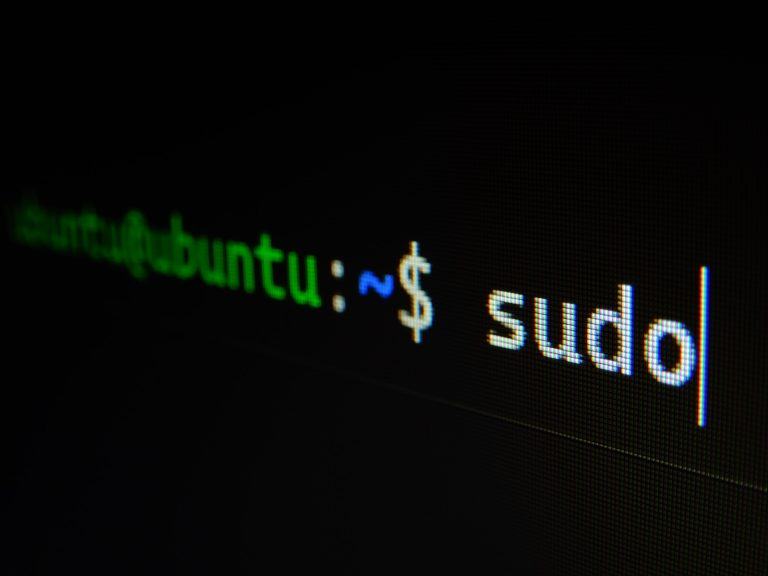Sometimes, you need to add a line of text to the start of a file on Linux—maybe for logging, configuration, or just for organization. While you could open the file and manually paste the text, that’s not exactly efficient, especially if you’re dealing with multiple files. Luckily, Linux gives you a few quick ways to do this directly from the terminal.
Here is a preview of the article:
- For quick edits,
sedis your best bet. - If you want a simple approach,
echo+catworks great. - For system-wide compatibility,
edis a reliable choice. - When working with structured data,
awkprovides more flexibility.
Best Ways to Insert a String at the Beginning of a File
Use sed to Add a String to the Start of a File
One of the fastest ways to prepend text to a file is by using sed. This tool allows you to modify text without opening the file in an editor.
sed -i '1s/^/[INFO] Log Entry - $(date)
/' filenameHow This Works:
1s/^/[INFO] Log Entry - $(date) /inserts a timestamped log entry at the start of the file.- The
-iflag ensures the changes are made directly to the file. - The
\nensures that the new string appears on a new line.
If you don’t want to overwrite the original file, remove the -i flag and redirect the output:
sed '1s/^/[INFO] Log Entry - $(date)
/' filename > newfileExample Output: Before:
Existing content line 1
Existing content line 2After:
[INFO] Log Entry - Mon Feb 5 12:00:00 UTC 2025
Existing content line 1
Existing content line 2Use Case: Ideal for adding timestamped log entries in system logs or data files.
Use echo and cat to Prepend Text
If you prefer a more straightforward approach, combining echo and cat can do the trick:
echo "[WARNING] System reboot scheduled at $(date)" | cat - filename > temp && mv temp filenameWhy This Works:
echooutputs a new warning message with a timestamp.cat - filenamemerges the new string with the existing file.- The output is stored in
temp, which then replaces the original file.
Example Output: Before:
System running normallyAfter:
[WARNING] System reboot scheduled at Mon Feb 5 12:00:00 UTC 2025
System running normallyUse Case: Useful for adding system status messages before the original content.
Use ed to Modify the File Directly
Another option is ed, one of the oldest text editors available on Unix systems. Here’s how to use it:
ed -s filename <<EOF
0a
[NOTICE] File modified on $(date)
.
w
EOFBreaking It Down:
0atellsedto insert text before the first line..signals the end of the new input.wwrites the changes back to the file.
Use Case: A lightweight alternative for modifying system configuration files.
Use awk for Prepending Text
If you’re working with structured data, awk can be an efficient way to add a string at the beginning of a file:
awk 'BEGIN {print "Timestamp: " strftime("%Y-%m-%d %H:%M:%S")} {print}' filename > temp && mv temp filenameWhy Use awk?
- The
BEGINblock ensures the new string is printed before the existing content. - It reads and prints the rest of the file line by line.
- The output is saved to
temp, then moved back to overwrite the original file.
Example Output: Before:
Data entry 1
Data entry 2After:
Timestamp: 2025-02-05 12:00:00
Data entry 1
Data entry 2Use Case: Best suited for data logs where structured timestamps are required.
Considerations for Large Files
If your file is very large, avoid unnecessary duplication to improve performance:
sed -iandedare best for modifying files in place.echo | catandawkcreate temporary files, which may not be ideal for very large datasets.- For massive log files, consider using
head -nto verify changes before applying them.
Frequently Asked Questions
Will these commands work on all Linux distributions?
Yes! sed, awk, echo, cat, and ed are available on almost every Linux system, so you shouldn’t run into compatibility issues.
Can I insert multiple lines at the beginning of a file?
Yes! You can use \n within sed, or modify ed to insert multiple lines before saving the file.
What if I accidentally overwrite my file?
It’s always a good idea to make a backup. Before making any changes, run cp filename filename.bak so you have a safe copy.
Is there a way to do this without creating a temporary file?
Yes! sed and ed modify the file directly. Methods using awk or cat often require a temporary file.
Can I use these methods for binary files?
It’s not recommended. These tools work best with text files, and modifying binary files could corrupt them.