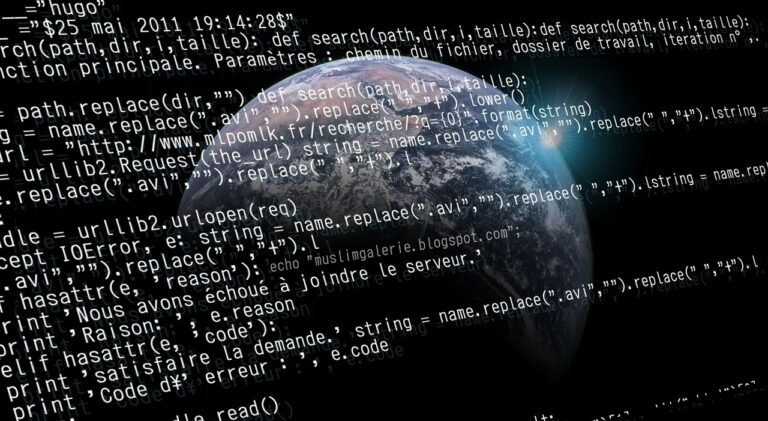If you’re managing Linux systems, getting a good handle on system services is pretty important. Systemd is now the default system and service manager on most modern Linux distros, replacing older init systems. It’s powerful, and understanding how it works can make a big difference in how you manage your Linux system. At the heart of it all is systemctl, the command-line tool you’ll use to interact with systemd. Whether you’re starting services, stopping them, or just checking their status, knowing how to use systemctl is essential for any Linux admin.
What Systemd Does for You
Systemd makes your life easier by doing a few key things. First, it speeds up boot times by running services in parallel, which gets your system up and running faster. It also ensures that services start in the right order by resolving dependencies. Another cool feature is journalctl, which aggregates logs and helps you keep track of what’s going on in your system.
But the real gem here is systemctl. It’s your go-to tool for managing services, and you’ll use it all the time to keep everything running smoothly.
Table of Contents
How to List All Running Services in Linux
Sometimes you just want to know what’s running on your system, especially if something’s not working as it should. To list all the active services on your Linux machine, you can run this simple command:
systemctl list-units --type=service --state=runningThis will give you a list of all the services that are up and running, along with some details like their status, unit name, and description. It’s super useful for quickly checking the health of your system.
What You’ll See in the Output
- Unit: This is the name of the service (like
sshd.service). - Load: Tells you whether the unit file is loaded or not.
- Active: Shows whether the service is active or not.
- SUB: Gives you more detail about the service’s state (running, exited, etc.).
- Description: A short explanation of what the service does.
This is the kind of info that makes it easy to spot problems or just keep track of what’s going on in your system.
How to List Services by State: Active, Inactive, Failed, Exited
Sometimes, you need to filter out services based on their current state. Whether you’re troubleshooting or trying to optimize performance, knowing how to see just the services you care about can save you time. Here’s how you can do it:
Active Services
If you only want to see the services that are currently running, use this:
systemctl list-units --type=service --state=activeInactive Services
If you’re looking for services that aren’t running, try this:
systemctl list-units --type=service --state=inactiveFailed Services
If you need to track down services that failed to start, use:
systemctl list-units --type=service --state=failedExited Services
Sometimes, services start and finish their work and then exit. To see those, use:
systemctl list-units --type=service --state=exitedBy filtering services like this, you can get a clearer picture of how things are running and where issues might be hiding.
Using systemctl with grep to Filter Services
When you’re managing a bunch of services, sometimes it’s easier to search for specific ones. That’s where grep comes in handy. You can pipe the output of systemctl into grep to search for services by name or other details. Here are a couple of examples:
Find Services by Name
Let’s say you want to find all services related to SSH. You can do this:
systemctl list-units --type=service | grep sshFind Active HTTP Services
If you only care about running services that are related to HTTP, use:
systemctl list-units --type=service --state=running | grep httpUsing grep with systemctl makes it easier to search through a long list of services, especially if you’ve got a lot going on.
Managing Services with systemctl
Once you know how to list and filter services, you’ll need to manage them. systemctl lets you start, stop, enable, and disable services, giving you full control over your system. Here are some of the basics:
Starting a Service
To start a service, you’ll run:
systemctl start service_name.serviceThis will get the service up and running.
Stopping a Service
If you need to stop a service that’s already running, you can do that with:
systemctl stop service_name.serviceStopping services you don’t need can free up resources and improve system performance.
Enabling a Service at Boot
To make sure a service starts automatically every time your system boots up, use:
systemctl enable service_name.serviceThis is useful for essential services that need to run as soon as the system starts.
Disabling a Service
If there’s a service you don’t want to start automatically, disable it with:
systemctl disable service_name.serviceThis will prevent it from running on boot.
Checking a Service’s Status
Want to check if a service is working properly? Just use:
systemctl status service_name.serviceThis gives you all the details, including whether the service is running, its recent logs, and any errors it might be facing.
More Advanced systemctl Tips
Once you’ve got the basics down, you can dive into some more advanced features of systemctl that help you manage larger systems or troubleshoot tricky issues. For example, if you make changes to a unit file or systemd configuration, you don’t have to reboot the whole system. Instead, you can reload systemd with:
systemctl daemon-reloadThis applies your changes without needing to restart the system.
Checking Service Dependencies
Linux systems often have services that rely on each other. If you need to know which services depend on a specific one, you can find out with:
systemctl list-dependencies service_name.serviceThis is great for troubleshooting and making sure your services are properly linked.
FAQs
What is the difference between systemd and SysV init?
Systemd is a newer init system that provides faster boot times, better service management capabilities, and dependency handling, compared to the traditional SysV init system which uses a sequential approach for starting services.
How do I check if a service is enabled on startup?
Use the command: systemctl is-enabled service_name.service
This will indicate whether a service is set to start automatically during the system boot.
Can I use systemctl to manage services on remote systems?
Yes, by using the -H option with systemctl, you can connect to and manage services on remote systems, provided you have SSH access and necessary permissions.
How do I troubleshoot a failed service with systemctl?
Begin by checking the service’s status with:
systemctl status service_name.service
This command provides the service’s current state and recent log entries, which are crucial for diagnosing issues.
Conclusion
Throughout this article, we’ve explored the fundamental and advanced aspects of managing Linux services with the systemctl command. From listing and filtering services based on their state to managing individual service states and understanding service dependencies, mastering systemctl is essential for effective Linux system administration. The ability to troubleshoot services, coupled with the knowledge of systemd’s advantages over traditional init systems, empowers administrators to maintain system health and performance. As you continue to work with Linux, practicing these commands and delving deeper into systemd’s capabilities will enhance your proficiency in managing services, ensuring a robust and efficient system.