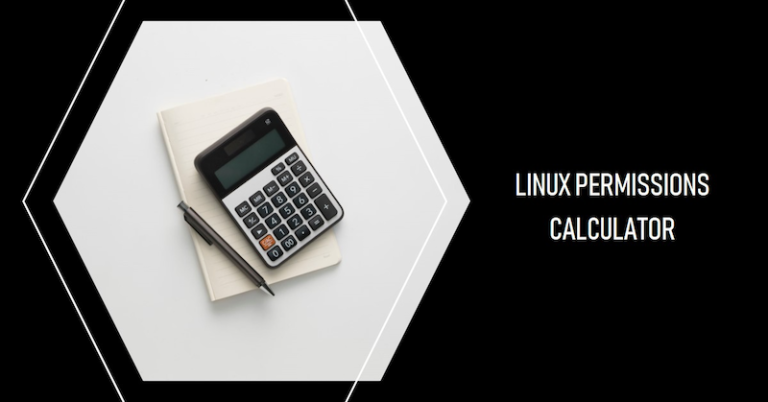In Linux, every file and directory has an associated set of permissions. These permissions determine who can read, write, or execute the file or directory. Using the chmod command is a fundamental aspect of Linux and Unix-like operating systems. We’ll show you several Linux permissions calculators and examples of how to use the chmod comand.
Table of Contents
Understanding Linux Permissions
In Linux, permissions are represented either in symbolic notation (rwx) or octal notation (numbers from 0 to 7). These permissions are grouped into three sets, each corresponding to a specific role:
- Owner: The user who owns the file.
- Group: Users who are part of the file’s group.
- Others: All other users on the system.
User Types in Linux: User, Group, Others
- User: The owner of the file. By default, the person who creates a file becomes its owner. The owner has rights to read, write, and execute the file.
- Group: A group is a collection of users. Each user can be a part of multiple groups. Group permissions apply to all the users in a group.
- Others: Any user who isn’t the owner or a part of the group falls under Others. They may have fewer permissions to prevent unauthorized access.
Understanding Permission Types: Read, Write, Execute
- Read (r): Allows a file to be opened and read. In terms of a directory, it allows viewing the contents of the directory.
- Write (w): Allows a file to be modified. For a directory, it allows creating, deleting, and renaming files in the directory.
- Execute (x): Allows a file to be run as a program. For a directory, it allows accessing files and directories inside the directory.
Top Linux Permissions Calculators
In the Linux world, managing file permissions is crucial for system security and functionality. Here are 3 free Linux permissions calculators that simplify this task:
1. Free Chmod Calculator – Tweaking4All.com
A user-friendly tool that quickly converts between symbolic and numeric (octal) permissions. It’s designed for ease, making it perfect for both beginners and experts needing to determine file access rights efficiently.
- Website: Tweaking4All.com’s Chmod Calculator
2. Unix Permissions / chmod Calculator – WintelGuy.com
This calculator offers a detailed view of permissions, breaking them down into user/owner, group, and others. It’s great for visual learners, providing a clear understanding of how permissions impact file security.
3. Chmod Command in Linux with Examples – Yttags
Yttags combines a chmod calculator with educational content, offering practical examples alongside permission calculations. It’s an excellent resource for those looking to deepen their knowledge while managing permissions.
- Website: Yttags’ Chmod Calculator
These Linux permissions calculators are invaluable for anyone involved in Linux system management, offering a blend of functionality, ease of use, and educational value to streamline the process of setting and understanding file permissions.
Examples of Setting Linux Permissions Using ‘chmod’
Once you’ve used one of the aforementioned Linux permissions calculators, you will need to update your file or folders with the new permissions. Here are some examples below:
Example 1: Modify file permission to 755
In this setting, the user has all permissions (read, write, execute), while the group and others only have read and execute permissions.
chmod 755 myfile.txtExample 2: Changing a file to 644 permission
The user has read and write permissions, while the group and others only have read permissions.
chmod 644 myfile.txtExample 3: Changing a file to 777 permission
All users, groups, and others have full permissions (read, write, execute). This setting is not recommended for most files due to security reasons.
chmod 777 myfile.txtSpecial Permissions: SUID, SGID and Sticky Bit
In addition to the basic permissions, Linux also has special permissions: SUID (Set User ID), SGID (Set Group ID), and the Sticky Bit. These provide additional control over file execution and protection.
FAQs
How do I use ‘chmod’ to change permissions recursively?
You can use the ‘-R’ option with ‘chmod’ to change permissions recursively.
Execute the command: chmod -R 755 mydirectory
What do ‘chown’ and ‘chgrp’ commands do in Linux?
The ‘chown’ command changes the owner of a file, while ‘chgrp’ changes the group ownership.
What does a ‘chmod’ 000 permission mean?
A ‘chmod’ 000 permission means that no one has any permissions (read, write, execute) to the file.