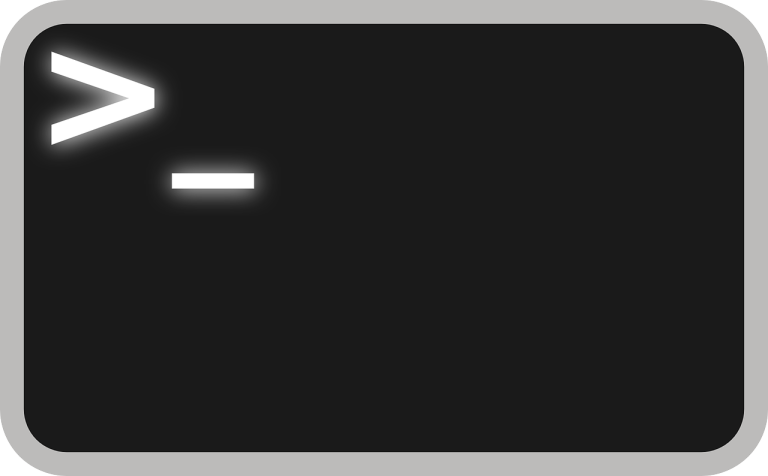If you are a Linux user, understanding how to append files in Linux is an essential skill that will undoubtedly prove useful in various scenarios. The term ‘append’ in computing means to add or attach something at the end. In Linux, it specifically refers to adding data to the end of a file. This article will guide you through the process of appending files in Linux using both the ‘cat’ and ‘echo’ commands. Check out a related article on how to append a string to a file.
Table of Contents
The ‘Cat’ Command in Linux
One of the most commonly used commands in Linux for appending files is the ‘cat’ command. This command is versatile and has several functions such as reading, writing, and combining files.
To append a file using ‘cat’, you first need to use the ‘>’ operator to create a new file or overwrite an existing one. For example, if you want to create a file named ‘file1.txt’, you would use the following command:
cat > file1.txtThen, type the content you want to add and press Ctrl+D to save and exit. To append another file (let’s say ‘file2.txt’) to ‘file1.txt’, you would use the ‘>>’ operator as follows:
cat file2.txt >> file1.txtThis command takes the content of ‘file2.txt’ and appends it to the end of ‘file1.txt’. Remember, the ‘>>’ operator is crucial here. If you only use ‘>’, it will overwrite the existing content instead of appending.
The ‘Echo’ Command in Linux
Another useful command for appending files in Linux is the ‘echo’ command. ‘Echo’ is primarily used for printing output to the terminal, but it can also be used to append files.
For instance, to append a line of text to ‘file1.txt’, you would use the following command:
echo "This is a new line" >> file1.txtThis command adds the sentence “This is a new line” to the end of ‘file1.txt’. Again, it’s important to use ‘>>’ instead of ‘>’ to ensure you are appending rather than overwriting.
Example Shell Script to Combine Multiple Files
Suppose we have multiple .log files (server1.log, server2.log, etc.), and we want to append them into a master log file (master.log). Here’s how we could do this using a bash script:
#!/bin/bash
# Script to append multiple log files
# define log directory and master log file
log_dir="/path/to/log/files"
master_log="master.log"
# navigate to log directory
cd $log_dir
# check if master log file exists, if not, create it
if [ ! -f $master_log ]; then
touch $master_log
echo "Created new master log file."
fi
# append all server log files into master log file
for file in server*.log; do
if [ $file != $master_log ]; then
cat $file >> $master_log
echo "Appended $file to $master_log"
fi
done
echo "Log files appended successfully."This script first checks if the master.log file exists. If not, it creates a new one. Then, it finds all log files starting with ‘server’ and appends them to the master log file, excluding the master log file itself to prevent recursion. This is a more advanced use case of file appending in Linux, demonstrating how simple commands like ‘cat’ can be used in scripts for more complex operations.
Precautions and Best Practices
Understanding how to append files in Linux is not just about knowing the right commands. It’s also about using them responsibly. Remember, using the ‘>’ operator can overwrite existing files, which can potentially lead to data loss if used carelessly. Always double-check your commands before pressing enter, especially when dealing with important files.
In conclusion, ‘cat’ and ‘echo’ are two powerful commands in Linux for appending files. They allow you to easily add data to the end of existing files, enhancing your ability to manipulate and manage files in a Linux environment. By understanding these commands and using them responsibly, you can make the most of your Linux experience.