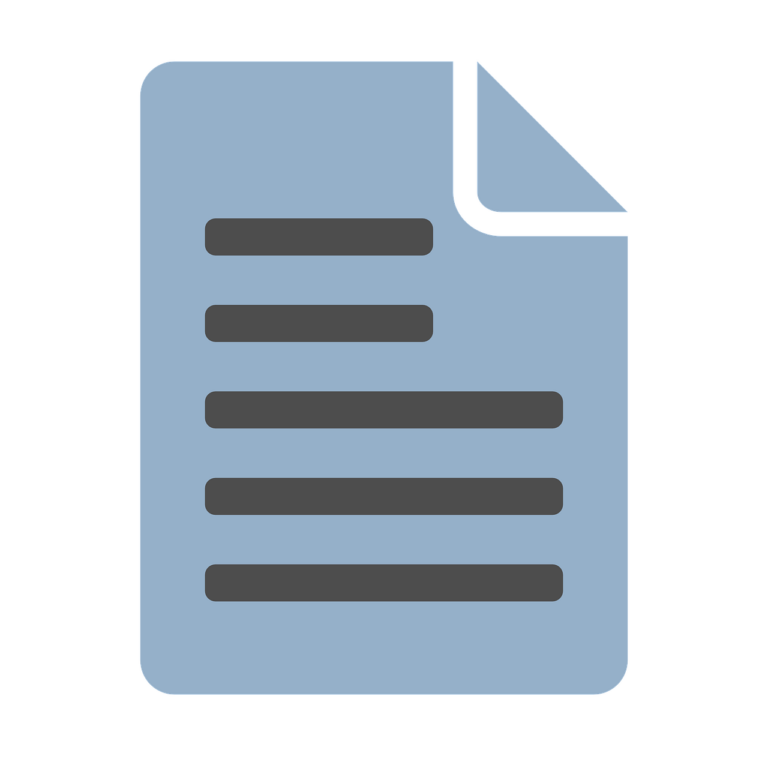Opening and editing PSD files without Photoshop can be difficult, especially if you need layer support. A Photoshop Document (PSD file) is Adobe’s proprietary format that includes transparency, masks, and advanced graphic design elements.
If you need to open or edit PSD files without Photoshop, several free tools allow you to do so. This guide explores the best free PSD viewers and editors that work online and offline, helping you choose the right tool based on your needs.
Table of Contents
Why Are PSD Files Difficult to Open Without Photoshop?
A PSD file is designed to store complex image data, including multiple layers, masks, effects, and vector elements. While standard image formats like PNG and JPEG contain a flat image, a PSD file maintains its original design structure. This is why most default image viewers cannot display PSD files correctly, let alone edit them.
Common challenges when opening PSD files without Photoshop
- Default image viewers like Windows Photos or macOS Preview do not support PSD files.
- Many free image editors cannot retain layered structures when opening PSD files.
- Converting PSD to PNG or JPEG results in loss of editable elements like text layers and masks.
If you need a free PSD editor or viewer, the tools listed below provide effective alternatives to Photoshop.
Comparison of Free Tools for Opening and Editing PSD Files
To help you choose the best free Photoshop alternative, here’s a breakdown of the top tools and their pros and cons.
| Tool | Pros | Cons |
|---|---|---|
| Photopea | Free, no installation required, supports layers, advanced editing tools | Requires internet connection |
| Google Drive | Quick PSD preview without software | No editing or layer support |
| GIMP | Powerful editing tools, open-source, supports PSD layers | Steeper learning curve |
| Paint.NET | Lightweight, simple interface, supports plugins | Limited PSD support without plugins |
| IrfanView | Fast image viewer, supports PSD with plugins, good for conversions | No PSD layer editing |
| macOS Preview | Built-in, no installation required, can convert PSD files | Limited support, no layer access |
Best Online Tools to Open and Edit PSD Files
Online PSD editors are convenient because they do not require software installation. They work in any web browser and allow you to edit PSD files without using Photoshop. These tools are perfect for quick edits and viewing PSDs on shared devices.
Photopea – A Free Browser-Based Photoshop Alternative
Photopea is a powerful online Photoshop alternative that lets you open PSD files in a web browser. This free tool allows users to edit Photoshop files without installing software, making it ideal for graphic designers and digital artists.
Key Features of Photopea
- Opens PSD, AI, XD, and Sketch files without software installation
- Supports layer editing, text modifications, and advanced adjustments
- Allows exporting to multiple formats, including PSD and vector formats
- Works entirely online with no sign-up required
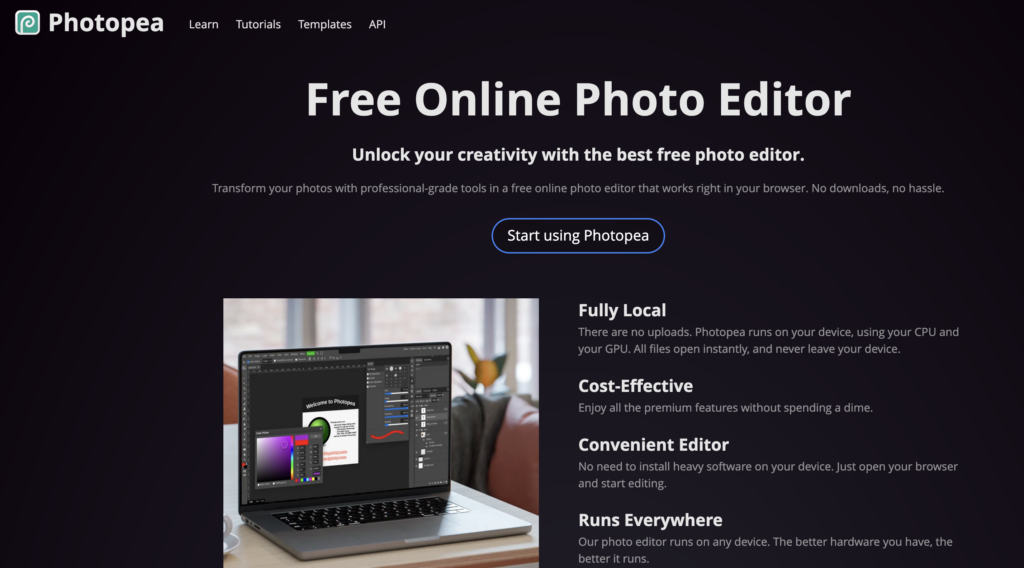
How to Open and Edit PSD Files with Photopea
- Visit the Photopea website.
- Drag and drop your PSD file into the workspace.
- Use the editing tools to modify layers, text, or colors.
- Export the file in PSD, PNG, JPEG, or other supported formats.
Photopea is a great free alternative to Photoshop for users who need advanced PSD editing without software installation. However, it requires an internet connection and may lag with large PSD files.
Google Drive – Quick PSD File Preview Without Editing
Google Drive allows you to preview PSD files online without installing any software. While it does not support editing, it is useful for quickly checking the contents of a PSD file.
How to Preview a PSD File in Google Drive
- Upload the PSD file to your Google Drive account.
- Double-click the file to open it in preview mode.
- If you need to share it, click Share and generate a link.
Since Google Drive does not support layers or detailed editing, it is best for users who only need a fast PSD file viewer without additional tools.
GIMP – A Powerful Open-Source PSD Editor
GIMP (GNU Image Manipulation Program) is a free and open-source Photoshop alternative that offers advanced PSD editing features. Available on Windows, macOS, and Linux, GIMP allows users to manipulate layers, apply filters, and edit raster graphics with Photoshop-like tools.
Key Features of GIMP
- Supports PSD files with layers and transparency
- Includes powerful tools for photo retouching, color correction, and graphic design
- Allows users to export images in various formats, including PNG, JPEG, and SVG
- Supports third-party plugins for additional functionality
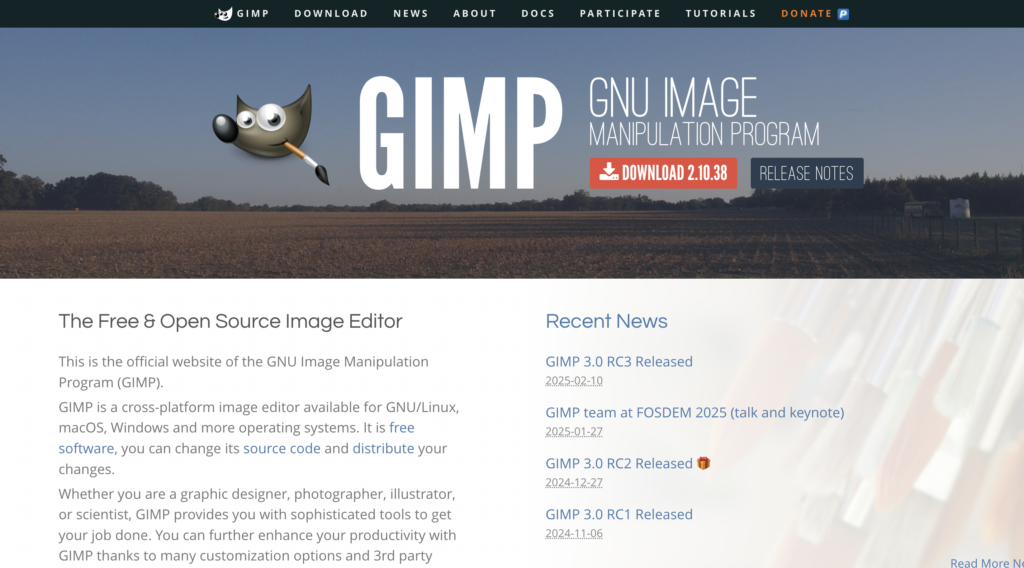
How to Open and Edit PSD Files with GIMP
- Download and install GIMP from the official website.
- Open GIMP and navigate to File > Open.
- Select your PSD file and click Open.
- Use GIMP’s editing tools to modify layers, text, or effects.
- Save your work in PSD format or export it as PNG, JPEG, or other formats.
GIMP is an excellent Photoshop replacement for users who need advanced PSD editing without a subscription. However, its interface may feel complex for beginners compared to simpler tools like Photopea or Paint.NET.
Paint.NET – Lightweight Image Editing with PSD Plugin Support
Paint.NET is a lightweight image editing software for Windows that offers basic PSD file support. While it lacks native PSD compatibility, users can install a free PSD plugin to enable layered image editing similar to Photoshop.
Key Features of Paint.NET
- Lightweight and easy to use for basic PSD editing
- Supports layers, effects, and adjustment tools
- Allows installation of plugins for extended functionality
- Faster performance compared to GIMP for basic edits
How to Open PSD Files in Paint.NET
- Download and install Paint.NET from the official website.
- Download the PSD Plugin from the Paint.NET forums.
- Extract and place the plugin file into the FileTypes folder in Paint.NET’s installation directory.
- Open Paint.NET and go to File > Open to select a PSD file.
Paint.NET is a great option for Windows users who need a simple PSD viewer and editor. However, it lacks some advanced features like text editing on PSD layers, making it better for basic adjustments rather than full design work.
IrfanView – Fast PSD Viewer and Converter
IrfanView is a fast PSD file viewer for Windows that supports batch conversion and basic image editing. While it does not offer full Photoshop editing features, it is a great choice for users who need to quickly preview and convert PSD files to PNG, JPEG, or BMP formats.
Key Features of IrfanView
- Fast and lightweight for quick PSD file previews
- Supports conversion to PNG, JPEG, BMP, and other formats
- Allows batch processing for multiple PSD files
- Can install plugins for extended functionality
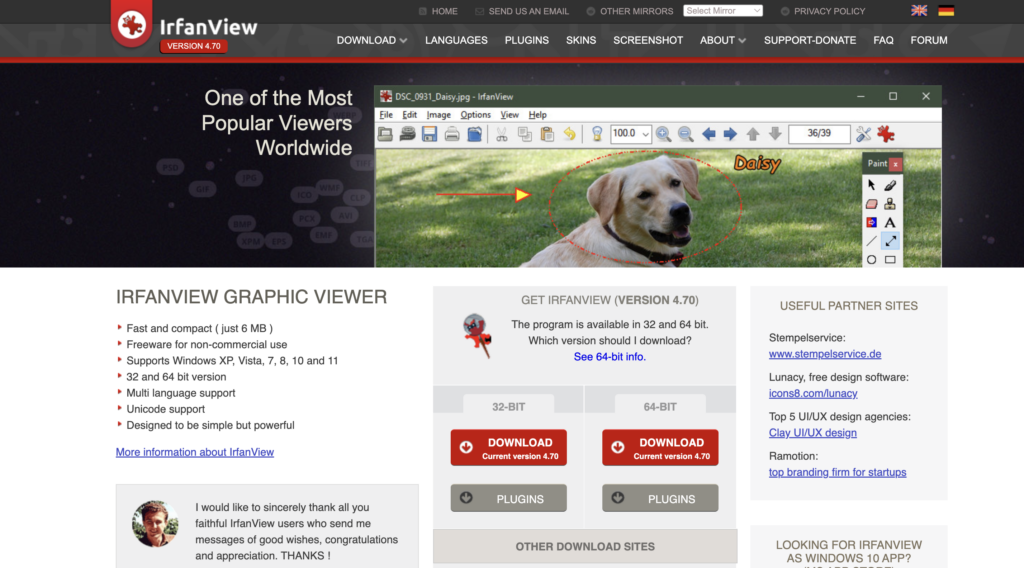
How to View and Convert PSD Files in IrfanView
- Download and install IrfanView from the official website.
- Install the IrfanView Plugins pack to enable PSD support.
- Open IrfanView and navigate to File > Open.
- Select a PSD file to view it.
- If needed, convert the PSD file by selecting File > Save As and choosing a different format.
IrfanView is best for users who only need to view or convert PSD files, but it does not retain layer functionality. If you need to edit PSD layers, Photopea, GIMP, or Paint.NET are better choices.
Built-In System Viewers for PSD Files
If you only need to view PSD files without editing, your operating system may already have a built-in solution. While these methods do not support layered editing, they are the simplest way to open PSD files without additional software.
macOS Preview – Open PSD Files Natively on Mac
Mac users can open PSD files on macOS using Preview, the default built-in image viewer. While it lacks full PSD layer support, it allows users to convert PSD files to PNG, JPEG, or PDF formats for easy sharing
How to Open a PSD File in macOS Preview
- Locate the PSD file on your Mac.
- Right-click the file and select Open With > Preview.
- If needed, export the PSD file by selecting File > Export and choosing a different format.
macOS Preview is ideal for quick PSD previews, but if you need layered editing, you will need an alternative like GIMP or Photopea.
Frequently Asked Questions (FAQ)
1. Can I open PSD files online without installing software?
Yes, you can use Photopea to open and edit PSD files directly in your browser. Google Drive also allows you to preview PSD files without editing capabilities.
2. What is the best free PSD editor for beginners?
If you are new to PSD editing, Paint.NET is an easy-to-use option, especially for Windows users. If you need a web-based tool, Photopea is the closest alternative to Photoshop.
3. Does GIMP fully support PSD files?
GIMP can open and edit PSD files, but some complex PSD elements (like advanced text effects or smart objects) may not be 100% compatible.
4. How can I convert a PSD file to PNG or JPEG?
You can use Photopea, GIMP, IrfanView, or macOS Preview to open a PSD file and export it in PNG or JPEG format.
5. Is there a free alternative to Photoshop that supports layers?
Yes, both Photopea and GIMP support PSD layers and provide advanced editing tools similar to Photoshop.
Final Thoughts
Opening and editing PSD files without Photoshop is easier than ever, thanks to free online and offline tools. If you need full PSD editing with layer support, Photopea or GIMP are your best options. If you only need to view or convert PSD files, tools like Google Drive, IrfanView, or macOS Preview provide quick solutions.
Try different tools based on your needs and workflow. Whether you are a designer, photographer, or a casual user, there is a free PSD file editor that works for you.