This article will show you how to add a network printer on a Ubuntu 9.10 system. Let’s go ahead and get started…
Navigate to System –> Administration –> Printing
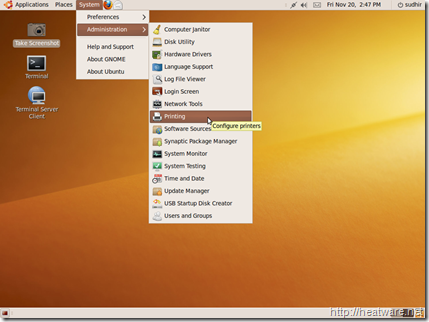
Then choose Server –> New –> Printer from the Printer configuration window
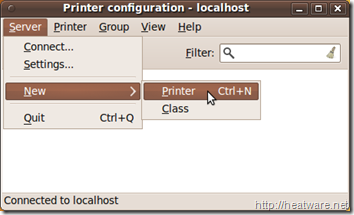
The New Printer wizard will be displayed. Here you can add either local or network printers. For this tutorial, we will show you how to add a Network printer. To do this, expand the Network Printer tree item and choose Windows Printer via SAMBA.
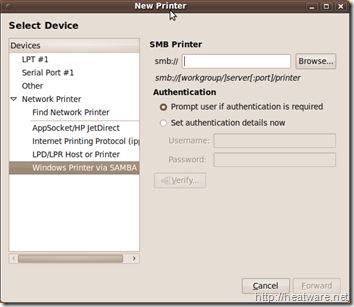
Click on the button labeled Browse… which will display a list of servers on your network. Find your corporate print server or Windows system that the printer is connected to. You should see one or more printers listed. Choose the printer and click OK.
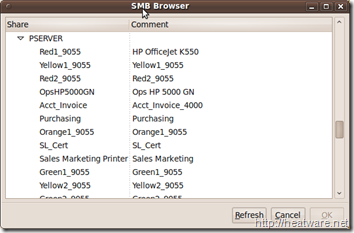
You will now need to select the manufacturer of the printer so that the appropriate driver can be installed. Make your selection and click on the button labeled Forward.
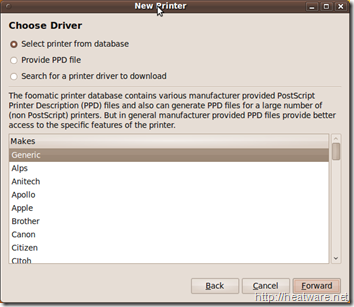
Once you have chosen the printer manufacturer, you must select the model number. Make your selection and then click Forward. Note: If you do not see your model listed, please visit the printer manufacturer’s website to download the appropriate driver.
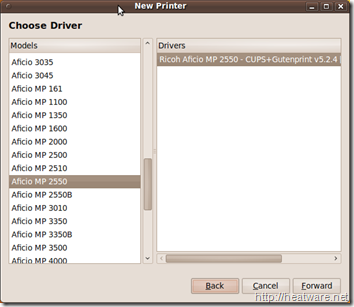
We’re almost done! Now you can specify the printer name and description so you can easily identify it in the future. Click Apply after doing so.
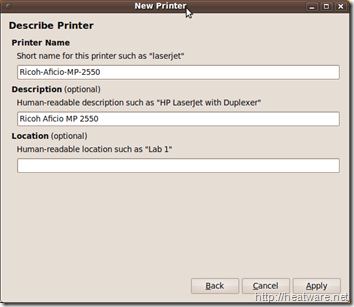
Finally, you will be greeted with a prompt to print a test page. It is a good idea to do this, so click Yes.
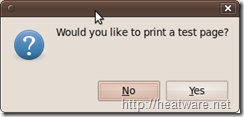
And there you have it. That is how you add a network printer to your Ubuntu 9.10 system!

