Aero Snap, introduced with Windows 7, is a feature designed to improve multitasking by allowing users to quickly resize and arrange windows by dragging them to the edges of the screen. While this can be a productivity booster for many, some users find it disruptive or unnecessary.
If you’re among those who prefer a traditional window management experience, here’s a step-by-step guide on how to disable Aero Snap in Windows 7. We’ll cover two methods: through the Control Panel and using the Registry Editor.
Table of Contents
What is Aero Snap?
Aero Snap is a feature that automatically resizes windows when you drag them to specific parts of the screen:
- Dragging a window to the top maximizes it.
- Dragging it to the left or right docks the window to half of the screen, making it ideal for side-by-side multitasking.
- Dragging a window to a corner allows for quadrant-based window snapping.
This intuitive feature can sometimes get in the way, especially for users who accidentally trigger it. Disabling Aero Snap restores full manual control over window positioning.
Method 1: Disable Aero Snap via Control Panel
This is the easiest way to turn off Aero Snap, requiring no technical skills. Follow these steps:
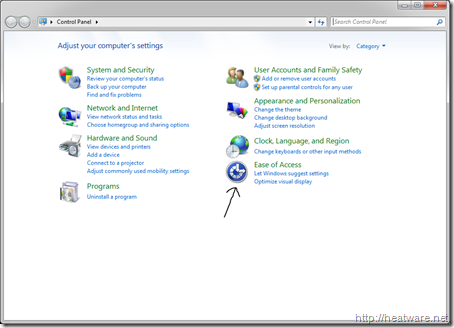
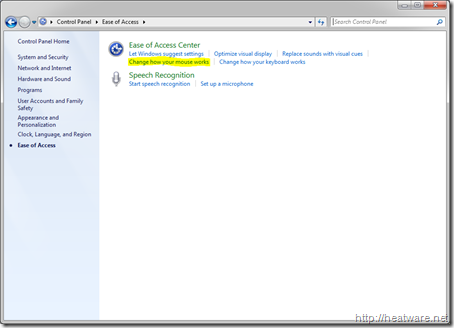
- Open the Control Panel:
- Click the Start button.
- Select Control Panel from the menu.
- Navigate to the Ease of Access Center:
- In the Control Panel, click on Ease of Access.
- Select Ease of Access Center.
- Change Mouse Settings:
- Click on Make the mouse easier to use under the Ease of Access Center.
- Disable Aero Snap:
- Scroll down to the section labeled Make it easier to manage windows.
- Check the box next to Prevent windows from being automatically arranged when moved to the edge of the screen.
- Click Apply, then OK to save your changes.
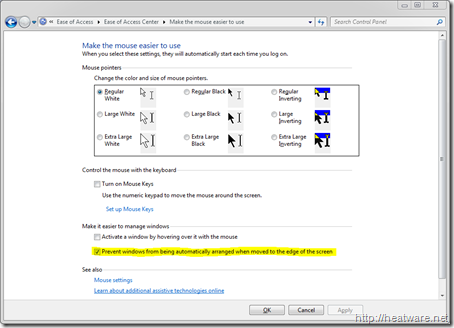
Method 2: Disable Aero Snap via Registry Editor
If you’re comfortable making changes to the Windows Registry, this method provides an alternative way to disable Aero Snap. Be cautious when editing the registry, as incorrect changes can affect system stability. Consider backing up the registry before proceeding.
- Open the Registry Editor:
- Press Win + R to open the Run dialog box.
- Type
regeditand press Enter.
- Locate the Relevant Key:
- In the Registry Editor, navigate to the following path:
HKEY_CURRENT_USER\Control Panel\Desktop
- In the Registry Editor, navigate to the following path:
- Modify the Setting:
- In the right pane, find the entry named WindowArrangementActive.
- Double-click on it and change its value from
1to0. - Click OK to save your changes.
- Restart Your Computer:
- Close the Registry Editor.
- Restart your computer to apply the changes.
Why Disable Aero Snap?
Here are a few reasons you might want to turn off this feature:
- Unintended Snapping: Dragging windows too close to the screen edges might resize or reposition them unintentionally.
- Preference for Manual Resizing: Some users prefer the precision of resizing and moving windows manually.
- Gaming or Specialized Software: Aero Snap can interfere with certain applications or workflows, particularly in gaming or multi-monitor setups.
Frequently Asked Questions
Will disabling Aero Snap affect other Aero features?
No, disabling Aero Snap only turns off the automatic window arrangement feature. Other Aero functionalities, such as Aero Peek and Aero Shake, remain unaffected.
Is there a shortcut to toggle Aero Snap on and off?
Windows 7 does not have a built-in shortcut for toggling Aero Snap. You’ll need to manually enable or disable it using the methods described above.
Does disabling Aero Snap improve system performance?
Disabling Aero Snap has a negligible effect on system performance. It’s primarily a usability preference rather than a performance tweak.
Are there third-party tools to manage Aero Snap settings?
Yes, some third-party tools offer advanced window management features, including customized snapping behaviors. Examples include DisplayFusion and AquaSnap. These tools can provide greater control over window snapping and arrangement than the default Aero Snap settings.
Final Thoughts
Disabling Aero Snap in Windows 7 is straightforward and offers a more traditional window management experience for those who find the feature unnecessary or intrusive. Whether you prefer using the Control Panel for a user-friendly approach or the Registry Editor for more granular control, the steps above will help you customize your desktop experience. By following these instructions, you can ensure your workspace operates exactly the way you like it.
