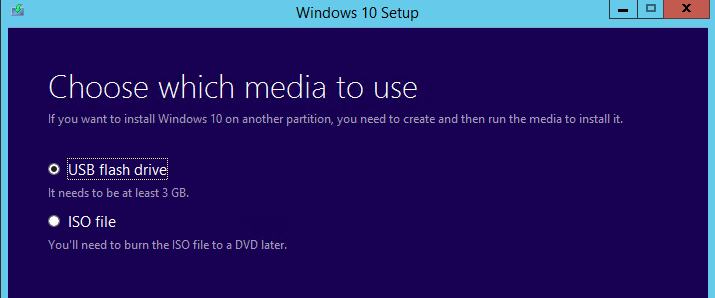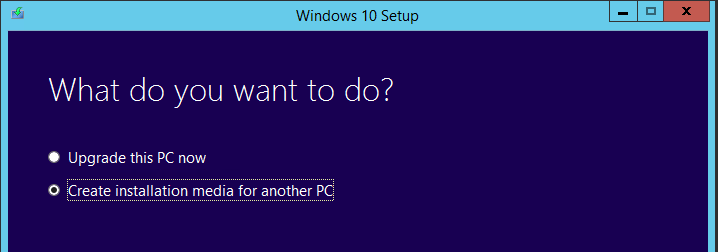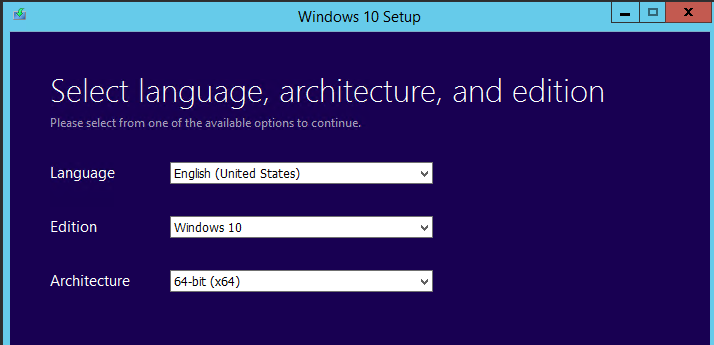Windows 10 made a big splash in the desktop operating system market earlier this year, most notably because Microsoft is offering FREE upgrades for a limited time. However, some power users, like myself wanted an option to download a full ISO of Windows 10 so that we can perform fresh/clean installations in our PC. This how-to article will show you the quick and easy way on how to download the full Windows 10 ISO and create a bootable USB or DVD that will make installation a snap.
How to Download Windows 10 ISO Image
- Download and run Microsoft’s Media Creation Tool
- Choose the Create installation media for another PC

- On the next page, choose the appropriate options (most likely the default)

- Now choose whether you want to create a bootable USB of the Windows 10 image or if you would like to create the .ISO file

That’s all there is to it! Remember, before you can perform the a clean installation, you must have a valid Windows 10 serial number/key. If you would like to use your existing Windows 7/8 key, be sure you UPGRADE to Windows 10 first in order to “activate” your key for Windows 10. Only after doing this, can you use your Windows 7/8 key when doing a fresh install of Windows 10.