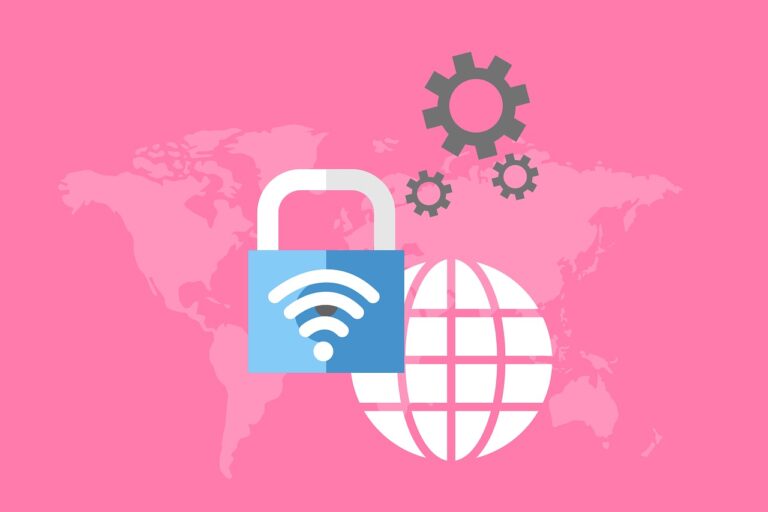Ensuring secure connections and maintaining data integrity during package management operations is paramount. This is where SSL (Secure Socket Layer) plays a crucial role, especially in npm (Node Package Manager) operations. npm, being the backbone of package management for Node.js, requires robust security measures to safeguard against vulnerabilities. The npm strict ssl command is a critical feature that enforces the verification of SSL certificates, mitigating the risk of security threats.
This article dives into the nuances of the npm strict ssl command, offering insights into troubleshooting common SSL-related errors and providing practical examples to enhance understanding and application.
Table of Contents
Understanding npm and SSL
Brief Overview of npm
npm stands for Node Package Manager, a tool that facilitates the management of packages in Node.js environments. It allows developers to install, share, and control dependencies in their projects efficiently. npm not only hosts a vast registry of JavaScript packages but also provides command-line utility to interact with these packages, making it an indispensable tool for modern web development.
The Role of SSL in npm Operations
SSL (Secure Socket Layer) is a standard security technology for establishing encrypted links between a web server and a browser. In the context of npm, SSL ensures that the data transferred between npm clients and the npm registry remains encrypted and secure. This encryption helps prevent attackers from intercepting sensitive information, such as authentication tokens or package contents.
What Does “Strict SSL” Mean in the Context of npm?
Strict SSL in npm refers to a security measure where the npm client strictly validates SSL certificates when connecting to the npm registry or other servers. This validation process checks the authenticity of the server’s SSL certificate, ensuring it is issued by a trusted Certificate Authority (CA) and has not been tampered with. Enabling strict SSL mode helps protect against man-in-the-middle (MITM) attacks, where an attacker could intercept or alter the data being transferred. By enforcing strict SSL, npm users can significantly enhance the security of their package management operations, ensuring that they are communicating with the genuine npm registry and other trusted sources.
Setting Up npm for Strict SSL
Pre-requisites for Configuring SSL in npm
Before diving into the configuration of strict SSL for npm, ensure you have the following pre-requisites in place:
- Node.js and npm installed: Verify their installation by running
node -vandnpm -vin your terminal. - Access to a valid SSL certificate: This could be a certificate from a trusted Certificate Authority (CA) or a self-signed certificate if you are working in a development environment.
Step-by-Step Guide to Enabling Strict SSL
Configuring npm to operate under strict SSL conditions enhances security by ensuring that all connections are authenticated and encrypted. Follow these steps to enable strict SSL:
Configuring npm to Use a Specific CA
- Obtain the CA certificate: Ensure you have the CA certificate file available. This file should be in PEM format.
- Configure npm: Use the npm config command to set the CA file path. Replace
<path_to_your_certificate>with the actual path to your certificate file.
npm config set cafile <path_to_your_certificate>This command tells npm to always use the specified CA for SSL certificate verification.
Using Environment Variables for SSL Configuration
For environments where modifying npm configuration directly is not feasible, you can use environment variables to enforce strict SSL:
- Set
NODE_EXTRA_CA_CERTS: This environment variable points to your CA certificate file. It’s particularly useful when working with Node.js applications.
export NODE_EXTRA_CA_CERTS=<path_to_your_certificate>Ensure to replace <path_to_your_certificate> with the path to your CA certificate file.
Common SSL Errors in npm and How to Resolve Them
SELF_SIGNED_CERT_IN_CHAIN Error
This error occurs when npm encounters a self-signed certificate in the certificate chain, indicating a potential security risk.
To Resolve:
- Verify the Certificate: Ensure the self-signed certificate is intended and safe to use.
- Add the Certificate to npm: Use the
npm config set cafilecommand to add your self-signed certificate to npm’s list of trusted certificates.
UNABLE_TO_VERIFY_LEAF_SIGNATURE Error
npm cannot verify the leaf certificate because it does not trust the CA that issued it.
To Resolve:
- Check the Certificate Chain: Ensure that all certificates in the chain are correctly installed and linked.
- Configure npm with the Trusted CA: Use the
npm config set cafilecommand to include the CA’s certificate in npm’s trusted list.
SSL CERTIFICATE ERROR: Unable to Get Local Issuer Certificate
This error signifies that npm cannot find or does not trust the CA that issued the server’s certificate.
To Resolve:
- Identify the Missing CA: Determine which CA issued the server’s certificate.
- Add the CA to npm’s Trusted List: Use the
npm config set cafilecommand to add the CA’s certificate to npm’s configuration, ensuring it recognizes the issuer during future operations.
By understanding and resolving these common SSL errors, developers can maintain secure and efficient npm operations, safeguarding their projects against potential security threats.
Examples of Using npm with Strict SSL
Example 1: Installing a Package with Strict SSL Enabled
To install a package while ensuring strict SSL is enabled, simply proceed as you normally would. The strict SSL setting ensures that all connections during the installation are secure. For instance, to install the express package:
npm install expressIf strict SSL is enabled, npm will verify the SSL certificate of the registry before proceeding with the download and installation of the package.
Example 2: Configuring npm to Use a Corporate Proxy with SSL
Many corporate environments use proxies for internet access. To configure npm to work through a corporate SSL proxy, you need to set both the proxy and the HTTPS proxy settings in npm:
npm config set proxy http://proxy.company.com:8080
npm config set https-proxy https://proxy.company.com:8080Ensure your proxy settings are correct and that the proxy’s SSL certificate is trusted by your system or explicitly specified in npm’s configuration.
Example 3: Adding a Custom CA for npm Operations
If your organization uses a custom CA for internal sites and services, you’ll need to add this CA to npm’s list of trusted CAs:
npm config set cafile /path/to/your/custom/ca.pemThis command tells npm to trust certificates signed by your custom CA, essential for internal package registries or proxies that use custom certificates.
Best Practices for Managing SSL with npm
Managing SSL with npm involves more than just enabling strict SSL. Here are some best practices to ensure secure and efficient npm operations:
- Keeping Your CA Certificates Updated: Regularly update the CA certificates in your npm configuration to ensure they are not expired. This helps in avoiding potential security warnings or errors.
- Avoiding the Use of
strict-ssl=false: Disabling strict SSL can expose you to security risks, such as man-in-the-middle attacks. Always strive to resolve SSL issues rather than bypassing them by disabling strict SSL. - Using HTTP Proxies Wisely with SSL: If you must use an HTTP proxy, ensure it is configured correctly and securely. Be cautious of the security implications and ensure the proxy’s SSL certificates are properly managed and trusted by npm and your operating system.
Adhering to these practices will help maintain the integrity and security of your npm operations, safeguarding your projects and sensitive data.
Troubleshooting Tips
Diagnosing SSL-related npm errors often requires a methodical approach. Start by verifying the SSL certificate of the server you’re connecting to. Use tools like openssl to inspect the certificate chain:
openssl s_client -connect registry.npmjs.org:443This command helps identify issues in the certificate chain. Additionally, running npm config list can reveal if any misconfigurations are causing SSL errors.
Be cautious with the --no-check-certificate option. While it bypasses SSL certificate validation, making troubleshooting easier, it exposes you to significant security risks, such as man-in-the-middle attacks. Use this option only as a last resort and in a safe, controlled environment.
FAQs
What is the npm strict SSL command?
The npm strict SSL command is not a standalone command but a configuration setting (strict-ssl) that enforces strict validation of SSL certificates during npm operations, enhancing security.
How do I fix the SELF_SIGNED_CERT_IN_CHAIN error in npm?
Resolve this error by adding the self-signed certificate to npm’s list of trusted certificates using npm config set cafile <path-to-your-certificate>.
Can I disable strict SSL in npm? What are the implications?
While you can disable strict SSL using npm config set strict-ssl false, it’s not recommended due to the security risks, such as exposing your project to potential man-in-the-middle attacks.
How do I add a custom CA to npm’s trusted certificates?
Add a custom CA by specifying the certificate file with npm config set cafile <path-to-your-certificate>.
What should I do if npm ignores my SSL configuration?
Ensure your configuration is correctly set with npm config list. If issues persist, verify the certificate path and format, or consider using environment variables for SSL configuration.
Throughout this article, we’ve explored the critical role of SSL in securing npm operations, from setting up strict SSL to troubleshooting common SSL errors. By adhering to best practices for managing SSL certificates and configurations, developers can safeguard their projects against security threats. The importance of maintaining secure connections through strict SSL practices cannot be overstated. Continuous learning and adherence to security guidelines will ensure the integrity and security of your npm operations, contributing to a safer software development ecosystem.