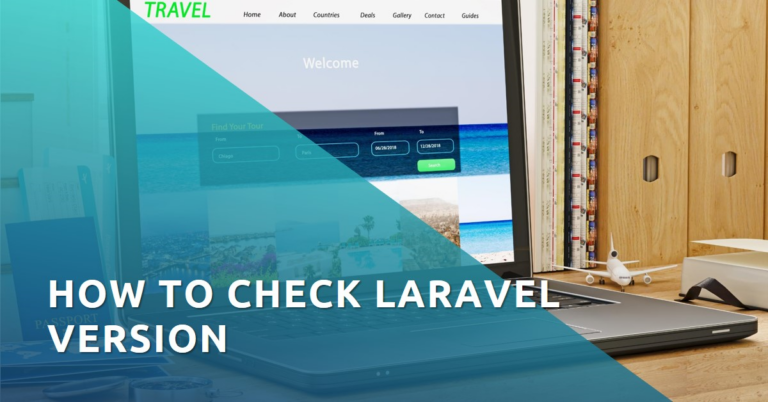Laravel is a popular PHP framework that simplifies web development with clean syntax and powerful features. Knowing your Laravel version is important for compatibility, security, and accessing the latest updates. Here’s a quick guide to help you identify your Laravel version.
Table of Contents
Why Your Laravel Version Matters
Laravel has grown significantly since its launch in 2011. Each new version adds features, fixes security issues, and improves performance. Keeping track of your version ensures your app stays secure and compatible with packages. Whether managing an existing project or starting fresh, knowing your Laravel version is a must.
What You Need Before Starting
To check your Laravel version, make sure:
- You have PHP installed (with a version supported by Laravel).
- Composer is set up on your system.
- A Laravel project is available, either new or existing.
Having these in place ensures a smooth process.
Ways to Check Your Laravel Version
You can find your Laravel version through the command line or by inspecting files in your project.
Using the Command Line
- Open Terminal: Use Terminal (Mac/Linux) or Command Prompt/PowerShell (Windows).
- Navigate to Your Project: Go to your Laravel project’s root folder.
- Run the Command: Enter
php artisan --version. This will display the Laravel version installed in your project.
Checking Application Files
- Locate
composer.json: In your project folder, find thecomposer.jsonfile. - Open the File: Use a text editor to view its contents.
- Find the Version: Look for the
laravel/frameworkline. The version listed there is the Laravel version your project is using.
This method is helpful if you prefer working with files or have limited command-line access.
Troubleshooting Issues
If you encounter problems, here are some tips:
- Command Not Found: Make sure you’re in the root directory of your project. Check that PHP and Artisan are installed and configured correctly.
- Version Not Clear in
composer.json: If the file shows a version range, checkcomposer.lockfor the exact version.
Keeping Laravel Updated
Regular updates are vital for security, performance, and access to new features. Follow these steps to update Laravel:
- Backup Your App: Save all files and your database.
- Check the Upgrade Guide: Review Laravel’s documentation for your target version.
- Update
composer.json: Adjust thelaravel/frameworkversion to the desired one. - Run Composer Update: Use
composer updatein your terminal. - Test Thoroughly: Verify that everything works and resolve any compatibility issues.
Updating ensures your app remains secure and takes advantage of Laravel’s latest improvements.
By knowing your Laravel version and keeping it updated, you’ll ensure your project stays reliable and efficient.
FAQs
How do I find out what version of Laravel I’m using?
The primary method is using the command php artisan --version in your project’s root directory. Alternatively, you can check the composer.json file in your project for the Laravel version.
Can I check the Laravel version without command line access?
Yes, you can. Open the composer.json file in your Laravel project and look for the laravel/framework package to find the version number.
Why is it important to know my Laravel version?
Knowing your Laravel version is crucial for compatibility with packages, applying security patches, and utilizing the latest features and improvements in the framework.
What should I do if I can’t determine the Laravel version?
If you’re having trouble, double-check that you’re in the correct project directory. Consult the composer.lock file for a definitive version number, or seek assistance from Laravel community forums or documentation.