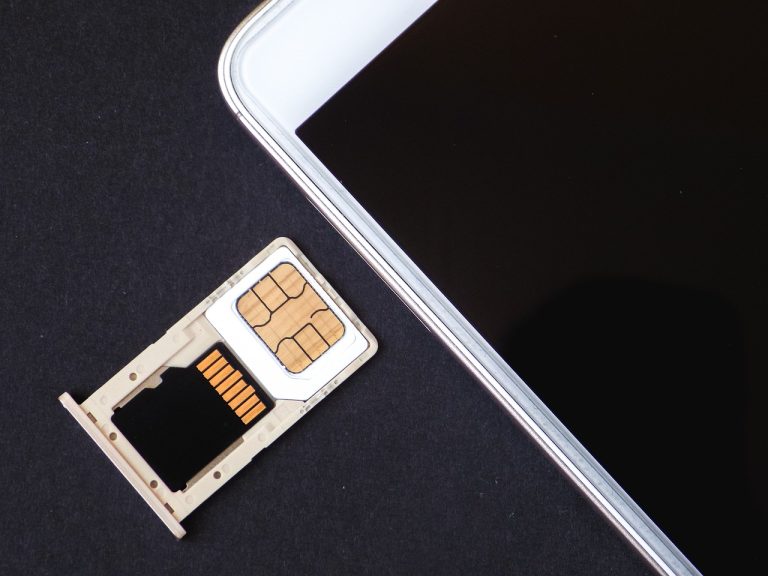If you’ve been thinking about expanding your Samsung Galaxy S5’s storage, you’re in the right place. The Galaxy S5 comes with decent internal storage, but let’s face it—photos, videos, and apps can fill it up pretty quickly. A microSD card is the perfect solution to give your phone the extra space it needs while keeping it running smoothly. In this guide, we’ll dive into everything you need to know about choosing the best microSD card for your Galaxy S5, including compatibility, top recommendations, and troubleshooting tips.
Table of Contents
Understanding Galaxy S5’s MicroSD Card Compatibility
Before you hit “buy” on a microSD card, it’s important to know what your Galaxy S5 can handle. This phone supports cards with a capacity of up to 128GB, so you’ll have plenty of room for your photos, videos, and files. It’s also compatible with microSD, microSDHC, and microSDXC formats.
Another key thing to consider is the speed class of the card. To keep things running smoothly, especially if you’re storing or recording HD videos, you’ll want a card rated Class 10 or UHS-I/U3. These speed classes ensure fast read and write speeds, so your phone doesn’t lag when accessing data. Choosing a compatible and fast microSD card is the first step to maximizing your Galaxy S5’s storage potential.
Benefits of Expanding Your Galaxy S5’s Storage
Adding a microSD card to your Galaxy S5 isn’t just about storage—it’s about improving how your phone works. Here are a few benefits you’ll love:
- More Space for Everything: Keep more photos, videos, music, and documents without worrying about hitting your storage limit.
- Smoother Performance: By moving files and apps to the microSD card, you free up your phone’s internal storage, which helps it run faster.
- File Flexibility: Transferring files to and from your phone becomes a breeze, especially if you use a card reader or adapter.
- Backup Options: A microSD card acts as a mini insurance policy for your important files, giving you a backup in case something happens to your phone.
Expanding your Galaxy S5’s storage isn’t just practical—it’s essential for making the most of your device.
Key Factors to Consider When Choosing a MicroSD Card
Shopping for a microSD card can feel overwhelming with all the options out there, but keeping these factors in mind will help you choose the right one.
Storage Capacity
Think about how much space you need:
- 32GB: Perfect if you’re a light user who mainly needs space for photos and a few apps.
- 64GB: A sweet spot for most users, offering enough room for apps, media, and more.
- 128GB: Best for heavy users who store a lot of HD videos, games, and other large files.
Speed Class Ratings
Speed matters, especially for tasks like recording videos or loading apps. Look for:
- Class 10: Great for everyday use and HD video.
- UHS-I/U3: Ideal if you’re into 4K video or heavy multitasking.
Brand Reliability
Stick to well-known brands like SanDisk, Samsung, or Kingston. They offer better durability, performance, and often come with warranties to protect your investment.
Top Recommended MicroSD Cards for Galaxy S5
Choosing a reliable microSD card for your Samsung Galaxy S5 ensures you get the most out of your phone. Below are five top-rated options, each with its unique strengths. To help you decide, we’ve included detailed descriptions, pros, and space for links to buy each card.
1. SanDisk Extreme PRO
The SanDisk Extreme PRO is a powerhouse for those who demand top performance. With blazing read speeds of up to 170MB/s and write speeds of up to 90MB/s, it’s perfect for capturing 4K videos, RAW photos, and transferring large files in seconds. Its durable design makes it resistant to water, temperature extremes, and shocks, so it’s great for adventurous users.
Pros:
- Industry-leading read and write speeds.
- Ideal for 4K video and high-resolution photography.
- Comes with a lifetime limited warranty.
2. Samsung EVO Select
The Samsung EVO Select combines affordability and reliability. With read speeds of up to 100MB/s and write speeds of 60MB/s, it provides excellent performance for everyday users. Whether you’re storing photos, videos, or apps, this card handles it all with ease. It’s also built to withstand water, temperature, and magnetic fields.
Pros:
- Excellent balance of performance and price.
- Durable and reliable design.
- Great for storing apps and media.
3. Lexar Professional
Known for its speed and efficiency, the Lexar Professional card offers read speeds of up to 150MB/s thanks to its UHS-II technology. This card is ideal for users who need fast data transfers, such as photographers or those who frequently move files between devices. It’s also compatible with a wide range of devices beyond the Galaxy S5.
Pros:
- High-speed data transfer with UHS-II tech.
- Great for professional users handling large files.
- Backed by a limited lifetime warranty.
4. Kingston Canvas React
The Kingston Canvas React is designed for creators who frequently shoot videos or burst photography. With read speeds of up to 100MB/s and write speeds of 80MB/s, it’s well-suited for 4K video recording and fast-action photography. Plus, its rugged design makes it resistant to harsh environments.
Pros:
- Fast and reliable for creative professionals.
- Rugged and durable for all conditions.
- Handles 4K video and high-speed photography seamlessly.
Buy Kingston Canvas React Here
5. PNY Elite-X
The PNY Elite-X is a budget-friendly option that doesn’t skimp on performance. It offers read speeds of up to 100MB/s and write speeds of 90MB/s, making it a solid choice for everyday users who need reliable storage. It’s available in a variety of capacities, ensuring you’ll find one that suits your needs.
Pros:
- Affordable without sacrificing quality.
- Excellent speeds for photos, videos, and apps.
- Available in a wide range of sizes.
Galaxy S5 MicroSD Cards Compared
| MicroSD Card | Read Speed | Write Speed | Ideal For | Durability | Warranty | |
|---|---|---|---|---|---|---|
| SanDisk Extreme PRO | Up to 170MB/s | Up to 90MB/s | 4K video, RAW photos, large file transfers | Water, temperature, shock, and X-ray resistant | Lifetime limited warranty | |
| Samsung EVO Select | Up to 100MB/s | Up to 60MB/s | Everyday storage for photos, videos, and apps | Water, temperature, and magnetic field resistant | 10-year limited warranty | |
| Lexar Professional | Up to 150MB/s | UHS-II optimized | Professional use, large file transfers | Durable and compatible with various devices | Limited lifetime warranty | |
| Kingston Canvas React | Up to 100MB/s | Up to 80MB/s | 4K video, burst photography | Water, shock, vibration, and temperature resistant | Lifetime warranty | |
| PNY Elite-X | Up to 100MB/s | Up to 90MB/s | Everyday storage, photos, videos, apps | Water, temperature, and shock resistant | 5-year limited warranty |
Each of these microSD cards offers excellent performance and compatibility with the Samsung Galaxy S5. Select the one that fits your budget and storage requirements best!
How to Install and Format a MicroSD Card on Your Galaxy S5
Installing a microSD card is easier than you think. Follow these steps:
- Turn off your phone.
- Remove the back cover and battery.
- Insert the microSD card into the designated slot.
- Replace the battery and cover.
- Power on your phone.
- Go to Settings > Storage > Format SD card to set it up.
That’s it! Your phone is now ready to use the extra storage.
Tips for Maintaining and Managing Your MicroSD Card
To keep your microSD card in great shape, follow these tips:
- Back Up Regularly: Avoid losing important files by creating backups.
- Eject Safely: Always unmount the card in your phone’s settings before removing it.
- Handle with Care: Keep your card clean and free from physical damage.
- Check for Errors: Run diagnostic tools to spot issues before they become bigger problems.
With a little care, your microSD card can last for years.
Troubleshooting Common MicroSD Card Issues
If your Galaxy S5 doesn’t recognize your microSD card, don’t panic. Try these fixes:
- Restart Your Phone: Sometimes a simple reboot solves the issue.
- Reformat the Card: Use your phone or a computer to format the card and clear any errors.
- Update Firmware: Outdated software can cause compatibility problems.
- Data Recovery: If your card is corrupted, use recovery tools like Recuva to retrieve your files.
- Replace When Necessary: If nothing works, it may be time for a new card.
Conclusion
Choosing the right microSD card for your Galaxy S5 is a small step that makes a big difference. Whether you’re looking to store more photos, record HD videos, or improve your phone’s performance, the right card can transform how you use your device. Invest in a high-quality microSD card, follow our tips for managing it, and enjoy all the extra storage your Galaxy S5 can handle!
FAQs
Can the Galaxy S5 support 128GB SD cards?
Yes, the Galaxy S5 can support SD cards up to 128GB, providing ample additional storage for users who require extensive space for their data, applications, and multimedia.
How to install an SD card in Galaxy S5?
Installing an SD card in Galaxy S5 involves opening the back cover, locating the SD card slot, and carefully inserting the card until it clicks into place, ensuring it is securely fitted.
What’s the difference between SDHC and SDXC when it comes to Galaxy S5?
The primary difference lies in storage capacity: SDHC cards offer up to 32GB, while SDXC provides higher capacities, up to 128GB, both being compatible with Galaxy S5, catering to varied storage needs.