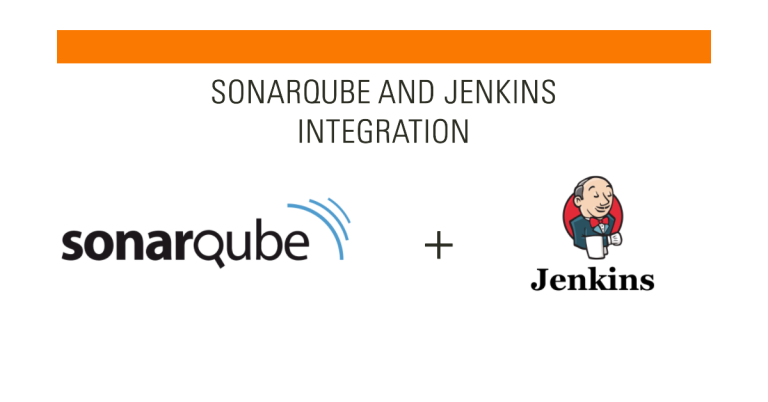If you’re looking for a way to improve code quality while automating your build process, you might be wondering how to integrate SonarQube with Jenkins. SonarQube is a popular tool for static code analysis that helps teams catch bugs, security vulnerabilities, and bad coding practices. Jenkins, on the other hand, is one of the most widely used automation servers that streamlines software development and deployment. When combined, they provide a powerful workflow that ensures better code quality without manual intervention.
Table of Contents
Prerequisites for Integration
Before setting up SonarQube with Jenkins, ensure that you meet the following requirements:
System Requirements
| Component | Minimum Version |
|---|---|
| Jenkins | 2.319+ |
| SonarQube | 8.9+ |
| Java | JDK 11+ |
| SonarQube Scanner | Latest |
Required Plugins and Tools
- SonarQube Scanner plugin for Jenkins
- A running SonarQube server
- Maven (if using a Maven-based build process)
Generating an Authentication Token in SonarQube
- Log in to SonarQube and navigate to User > My Account > Security.
- Generate a new token and store it safely, as it will be needed in Jenkins.
Step-by-Step Guide to Integrating SonarQube with Jenkins
Installing and Configuring SonarQube
- Download and Install SonarQube: Get the latest version from SonarQube’s official site, extract the files, and start SonarQube by running
./sonar.sh start. - Set Up a New SonarQube Project: Create a new project in SonarQube and generate an authentication token for Jenkins.
- Configure Your Project: Add a
sonar-project.propertiesfile in the root directory with the following content:sonar.projectKey=my_project_keysonar.host.url=http://localhost:9000sonar.login=your_generated_token
Setting Up Jenkins for SonarQube Integration
- Install the SonarQube Scanner Plugin: Go to Manage Jenkins > Manage Plugins, search for “SonarQube Scanner,” install it, and restart Jenkins.
- Configure SonarQube in Jenkins: Navigate to Manage Jenkins > Configure System, locate the “SonarQube Servers” section, and add a new SonarQube instance with the server URL and authentication token.
Creating and Configuring a Jenkins Pipeline
Below is the full pipeline script that you can copy and paste. This is what I personally use in my project boilerplates. Simply replace the values of the placeholders and you should be good to go:
pipeline {
agent any
environment {
SONARQUBE_TOKEN = credentials('sonarqube-token')
}
stages {
stage('Checkout') {
steps {
git 'https://github.com/your-repo.git'
}
}
stage('Build and SonarQube Analysis') {
steps {
withSonarQubeEnv('SonarQube') {
sh 'mvn clean verify sonar:sonar -Dsonar.login=$SONARQUBE_TOKEN'
}
}
}
}
}Running the Integration
- Execute the Jenkins pipeline to analyze code with SonarQube.
- Review SonarQube reports for code quality insights.
- Address any flagged issues before merging code.
Best Practices for Maintaining Code Quality
| Best Practice | Description |
|---|---|
| Keep Software Updated | Regularly update Jenkins, SonarQube, and their plugins. |
| Monitor Quality Reports | Track issues and improvements through SonarQube’s dashboard. |
| Use Quality Gates | Enforce code standards by failing builds if quality thresholds aren’t met. |
I recommend setting up a quality gate in SonarQube as the next building block in this integration. This will help enforce that Unit and Integration tests are being created as you create new feature or fix bugs.
Wrapping Up
Now that you know how to integrate SonarQube with Jenkins, your development workflow will be much smoother. This integration ensures code quality is consistently checked without adding extra manual steps. Try setting it up in your environment and start automating your code analysis today!
Frequently Asked Questions (FAQs)
What are the benefits of integrating SonarQube with Jenkins?
Automates static code analysis, catching issues early in the CI/CD pipeline.
How do I install the SonarQube Scanner plugin in Jenkins?
Go to Manage Jenkins > Manage Plugins > Available, search “SonarQube Scanner,” install it, and restart Jenkins.
Can I use SonarQube with Jenkins for multiple programming languages?
Yes, SonarQube supports multiple languages like Java, Python, JavaScript, and more.
What is a quality gate in SonarQube, and how does it work with Jenkins?
A quality gate is a set of rules that determines whether a project passes or fails code quality checks. Jenkins can be configured to fail builds that don’t meet these thresholds.
Is it possible to integrate SonarQube with Jenkins using Docker?
Yes, both SonarQube and Jenkins can run in Docker containers, making the integration seamless.
How do I generate an authentication token in SonarQube for Jenkins integration?
Go to User > My Account > Security, generate a new token, and use it in Jenkins.
What are common issues faced during SonarQube and Jenkins integration?
Issues include plugin version mismatches, incorrect configurations, and network connectivity problems.