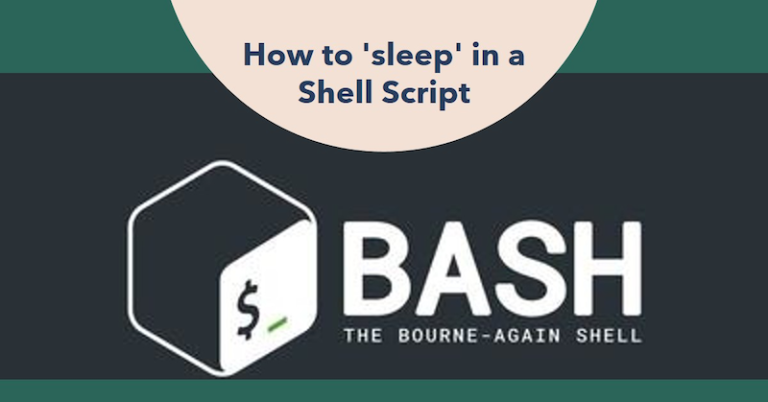Table of Contents
Understanding the sleep Command in Shell Scripting
The sleep command is a simple yet handy tool in shell scripting. Its syntax looks like this:
sleep NUMBER[SUFFIX]• NUMBER: The duration for which the command pauses.
• SUFFIX (optional): Defines the unit of time.
• s: seconds (default if no suffix is used)
• m: minutes
• h: hours
• d: days
This command helps scripts pause between actions, which can be useful for managing timing issues or preventing system overload.
5 Practical Examples of Using the sleep Command
1. Basic Usage
Here’s how to add a delay of 3 seconds between two messages:
echo "Starting script..."; sleep 3; echo "This message displays after 3 seconds."The sleep command creates a pause between the execution of the two echo statements.
2. Inside a Loop
Adding a pause between iterations in a loop is easy with sleep. This example pauses for 1 second between each iteration:
for i in {1..5}; do
echo "Loop $i"
sleep 1
doneThis can help stagger operations or avoid overwhelming resources when running multiple tasks in sequence.
3. Background Processes
You can use sleep alongside background jobs to control timing and order. For instance:
echo "Background job 1 (sleeps for 5 seconds) starts now..."
sleep 5 &
echo "Background job 2 (sleeps for 2 seconds) starts now..."
sleep 2 &
wait
echo "Both background jobs are complete."Here, the & sends the sleep command to the background, allowing the script to continue executing while the sleep timers run. The wait command ensures the script pauses until all background jobs finish.
Common Errors and How to Avoid Them
1. Negative or Non-Numeric Values
• Using negative or non-numeric values results in an error. Stick to valid numbers or decimals.
2. Decimal Values
• You can use decimal values like sleep 0.5s to pause for fractions of a second.
3. Indefinite Hanging
• If a script gets stuck on a sleep command, you can interrupt it using Ctrl+C in the terminal.
4. Environment Considerations
• Validate inputs and choose appropriate intervals for your script’s needs. Timing missteps can cause delays or missed deadlines in automated tasks.
FAQs
What’s the purpose of the sleep command?
To pause script execution for a set amount of time, making it useful for managing task timing.
How do I interrupt a running sleep command?
Use Ctrl+C in the terminal to interrupt a running sleep command.
Can I use decimal values with sleep?
Yes! For example, sleep 0.5s pauses for half a second.
What happens if I use a negative number?
Negative values aren’t valid and will result in an error.
By incorporating sleep into your scripts, you can manage timing effectively and avoid resource conflicts. Whether you’re automating tasks or running background jobs, this command is a must-have for any shell scripter’s toolkit.