Ever wonder how some people are able to tag just the first name on Facebook? It is much more natural since we don’t usually refer to our friends or family with their full name. In this article, we’ll show you how to tag someone on Facebook.
Table of Contents
What are Facebook Tags?
Facebook tagging is a feature that allows users to identify and reference people in photos, videos, or posts on Facebook. With this feature, you can link a friend’s profile to a post, and it will appear on their timeline, ensuring they are notified about the post.
When you tag someone in a photo or video, Facebook recognizes and stores this information, associating the tagged person with the image or video. This is also used in their facial recognition systems to automatically suggest tags on uploaded photos.
Tagging in a status update or comment allows you to mention another user in a way that links directly to their profile. The tagged user, along with their friends, may also see the post, depending on the privacy settings.
While tagging promotes interaction, it’s important to respect each other’s privacy. Facebook provides options to review and approve tags before they appear to ensure users have control over what they’re tagged in.
How to Tag Someone on Facebook Using the First Name Only
Here are some quick instructions on how to tag a person/friend on Facebook:
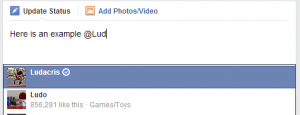
- To tag someone, use the @ symbol and start spelling the name of the person you’d like to tag. From your dropdown menu, the desired name should appear. Choose it by clicking tag or pressing <enter>.
- Make sure the name is highlighted in blue. Then simply back space as many times as needed until only the first name is highlighted in blue.
Do my friends need to approve tags?
Yes, Facebook provides the option to approve tags before they appear on your timeline. This allows you to have control over what you’re tagged in. To enable tag approvals, follow these steps:
- Open Facebook and go to the Settings menu.
- Click on “Privacy” in the left-hand column.
- Look for the “Timeline and Tagging” section and click on it.
- In the “Review” section, find the option “Review tags people add to your posts before the tags appear on Facebook?” and click on “Edit.”
- Select the “Enabled” option.
With tag approvals enabled, whenever someone tags you in a post, photo, or video, it will not appear on your timeline immediately. Instead, you will receive a notification to review the tag and choose whether to accept or decline it.
This feature allows you to manage and control the content associated with your profile, ensuring that only the tags you approve are visible to others.

Why Can’t I Tag Someone on Facebook?
There are several reasons why you might not be able to tag a friend or person on Facebook:
- The person you’re trying to tag has altered their privacy settings to restrict who can tag them in posts.
- You’re not friends with the individual on Facebook. Some users only allow their friends to tag them.
- The individual has blocked you. If someone blocks you on Facebook, you can’t tag or contact them.
- The Facebook post where you’re trying to tag someone may not permit tags. This depends on the privacy settings of the person who posted it.
- Your own account may have limitations due to violations of Facebook’s Community Standards.
- There may be a temporary technical glitch in the Facebook platform causing the issue.
- The user might have deactivated their account, making them untaggable.
How to Remove a Tag on Facebook?
There could be several reasons why you would want to remove a tag on Facebook:
- You may not want a particular photo, post, or status update associated with your profile.
- The content you’re tagged in might be inappropriate or offensive.
- The tagged post or photo might involve sensitive or private information.
- You may not want to be associated with the person who tagged you or with the other individuals tagged in the post.
- You might be tagged in a spam post.
- The content could be irrelevant to you or might not represent your current interests or values.
- The tag might lead to unwanted attention or interaction from other Facebook users.
- You could be trying to manage your online presence and personal branding, which the tagged content might not align with.
If you’re not happy with a post you’re tagged in, you can remove the tag or ask the person who tagged you to take the photo or post down:
- Go to the post or photo.
- Click
in the top right.
- Click Remove tag.
- Choose to remove the tag or ask the person who shared the photo to take it down

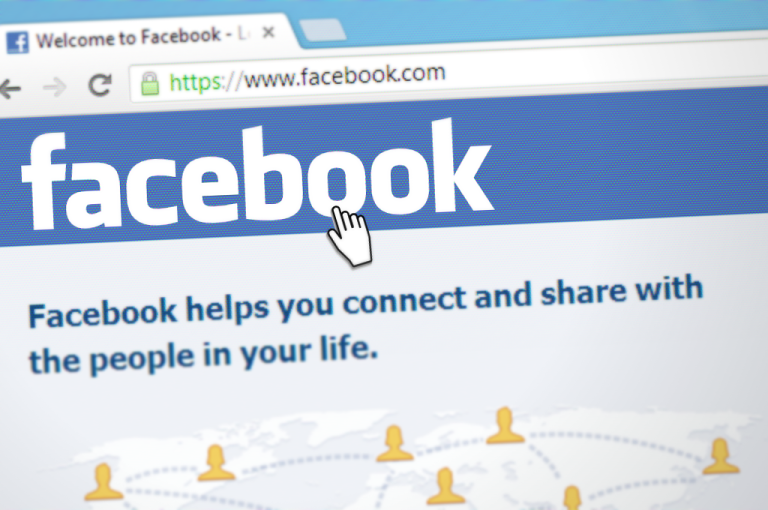
 in the top right.
in the top right.